This is to maintain debtor account.
Go to A/R > Debtor Maintenance
Debtor listing will be displayed..
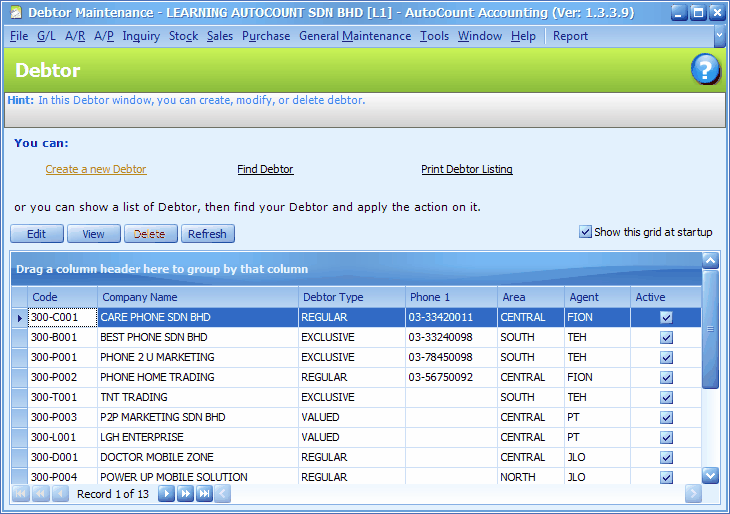
(for common features of this screen, refer to Common Functions in Transaction Screen)..
Click on Create a New Debtor,
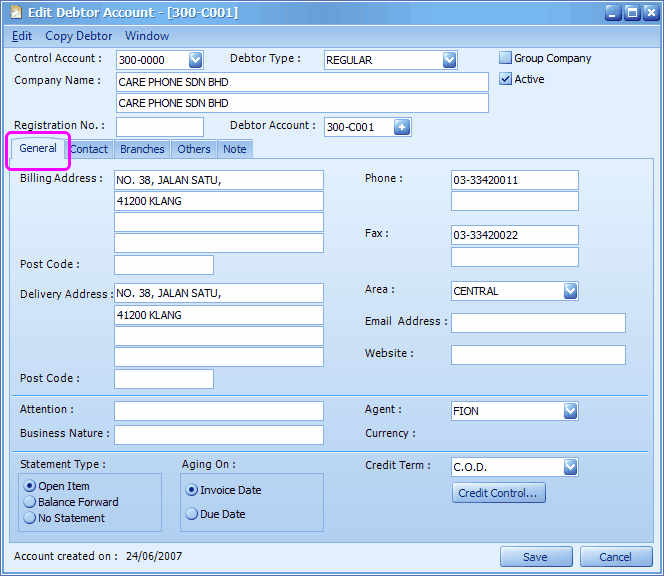
Control Account: choose the control account for this debtor
Debtor Type: select a debtor type (for report filtering purpose). Debtor Type is maintained at General Maintenance > Debtor Type Maintenance
Company Name: key in the company name of this debtor
Registration No.: key in the company's registration number
Debtor Account: you may key in the account number for this debtor; OR click on '+' sign to auto generate debtor number; the format of debtor account number is set at Tools > Options > General > Account Code Format.
Active: means this debtor is allowed for transaction.
Group Company: if this is checked, it means this debtor account is the control account of a group company; this debtor account will be allowed to be chosen as control account (appear as one of control accounts in Control Account field of this screen) for other debtors. This account will not carry any transaction/entries (just like Debtor Control account), and it functions just like a parent account.
Example: 300/0000 Debtor Control Account
300/GABB General Trading Berhad (marked as Group Company, control account is 300/0000)
300/GAB1 General Marketing S/B (control account is 300/GABB)
300/GAB2 General Production S/B (control account is 300/GABB)
300/N00A Normal debtor account A (not marked as Group Company, control account is 300/0000)
300/N00B Normal debtor account B (not marked as Group Company, control account is 300/0000)
Invoices will be billed to sub-accounts respectively, you may view statement of separate sub-accounts and the Group account (look into More Options); the Group account will appear as parent account in Balance Sheet.
Group company is not the same as branch maintenance (which only shows different delivery addresses).
General tab
Billing Address: key in the address for billing purpose
Delivery Address: key in the address for delivery purpose
Area: assign the area (for report filtering purpose). Area Code is maintained at General Maintenance > Area Maintenance
Email Address: key in email address... will be used in Debtor Statement (send batch mail attach with PDF file)
Website: key in the website if this debtor (if any)
Attention: key in the name of the person to be addressed
Business Nature: key in the nature of business of this debtor
Agent: assign sales agent (for report filtering purpose). Sales agent is maintained at General Maintenance > Sales Agent Maintenance
Currency: assign currency (if Multi Currency module is enabled). Currency code is maintained at General Maintenance > Currency Maintenance
Statement Type: choose either Open Item (each of the outstanding transactions will be displayed on statement report), Balance Forward (only the brought forward lump sum will be displayed according to report date), or No Statement (no statement will be issued to this customer). If 'Open Item' is selected, you still may change to Balance Forward during billing transaction.
Aging on: determine for the aging report either the outstanding amount will be shown in the month of its invoice date OR its due date.
E.g. Invoice date is 01 July and the credit term is 30 days, for Aging On Invoice Date, the outstanding amount will appear in July's aging; for Aging on Due Date, the outstanding amount will appear in August aging report (the month it was due)
Credit Term: assign credit term (for aging report purpose). Credit term is maintained at General Maintenance > Credit Term Maintenance
Credit Control: to set credit control policy whether to block, or suspend, or need password when credit term and limit is violated.
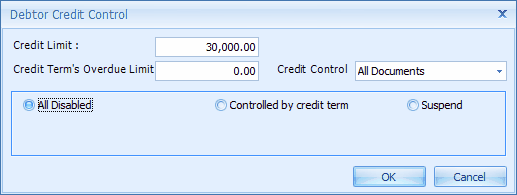
Credit Limit: key in a credit limit for control purpose.
Credit Term's Overdue Limit: key in the maximum amount of overdue (according to credit term) is allowed.
Credit Control: to choose either to apply the same control on All Documents or different control on different documents (Quotation, Sales Order, Delivery Order, Invoice/Debit Note, Cash Sales).
All Disabled: means there will be no credit control.
Controlled by Credit Term: to set control if this debtor exceeds credit limit or/and overdue limit:
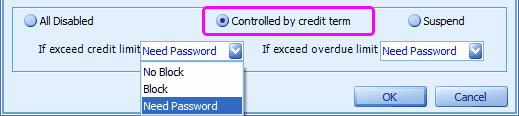
No Block: message will be prompted, but allows to proceed/save (allowed to exceed limit)
Block: message will be prompted, do not allow transaction to be saved.
Need Password: message will be prompted, password of authorized user is needed.
Suspend: to suspense this debtor, any further issuance of transaction documents will be suspended. You may key in the reason of suspension.
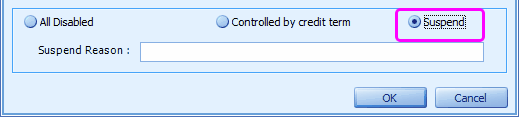
For more related setting of credit limit control, refer to User Maintenance (Credit Control page)
(Note: A faster way to set credit control for several/all debtors is using Find Debtor (at Debtor Maintenance listing screen), search and mark the debtors, then click on Credit Control button.)
Contact tab
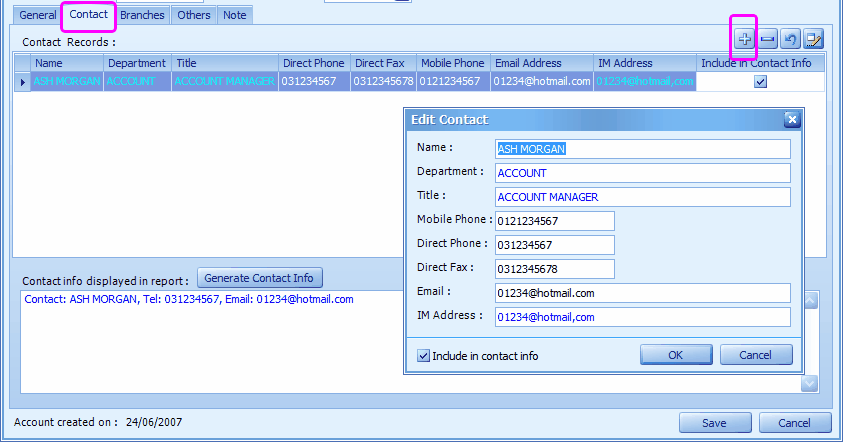
Click on '+' button to add new contact.
Include in contact info: to include these info into Contact Info, so that it can be attached onto report.
Generate Contact Info: to generate from Contact Info.
Branches tab
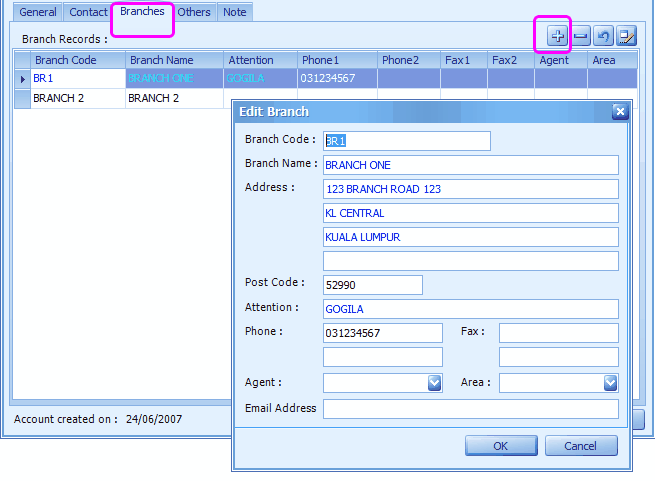
Click on '+' button to add new branch.
Key in the address, and other into...
You may choose the branch during transaction that involves branch delivery address (e.g. Delivery Order > More Header tab)

Others tab
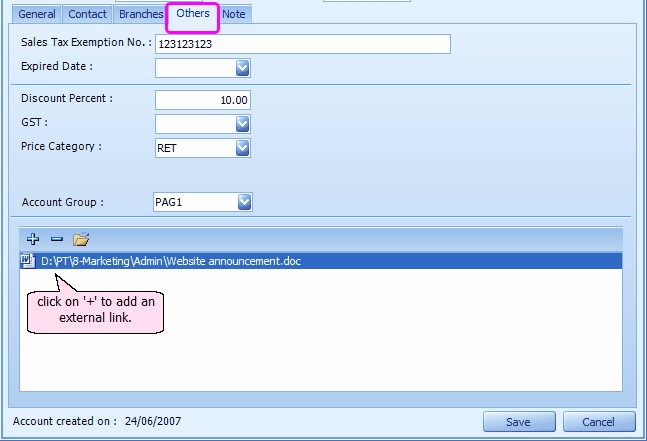
Sales Tax Exemption No.: if this debtor is exempted from Sales Tax, key in the Exemption Number.
Expiry Date: the sales tax exemption expiry date
Discount Percent: key in the discount % for this debtor, this to be used with Footer Maintenance.
GST: assign the tax type of this debtor. Tax type is maintained at General Maintenance > Tax Type Maintenance (only when GST is enabled at Tools > Options > General > Goods and Service Tax)
Price Category: assign the price category for this debtor. Price category is maintained at General Maintenance > Price Category Maintenance
Account Group: assign the account group for this debtor. Account group is maintained at General Maintenance > Posting Account Group Maintenance
External Link: click on '+' button to tag an external document related to this debtor.
Related topic: 15040 Calculate Discount On Unit Price
Note tab
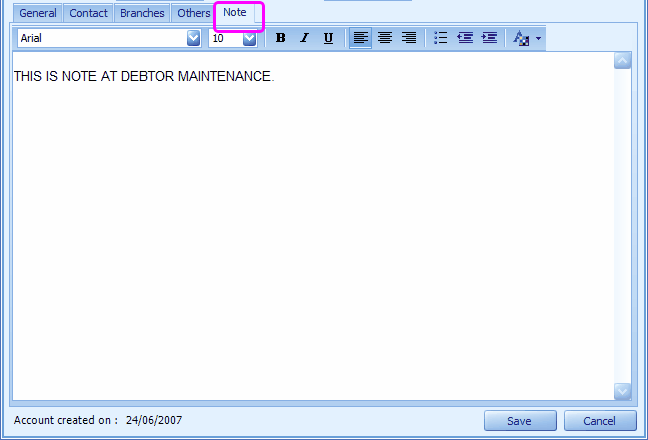
Note keyed in here can be copied to transaction document that involves this debtor. (refer to Tools > Option > Invoicing > Document Transfer, look
into the option of ![]() .
.
Add New Debtor During Transaction
During transaction (that has Debtor look up screen), you may click on New to add new debtor.

Print Debtor Listing
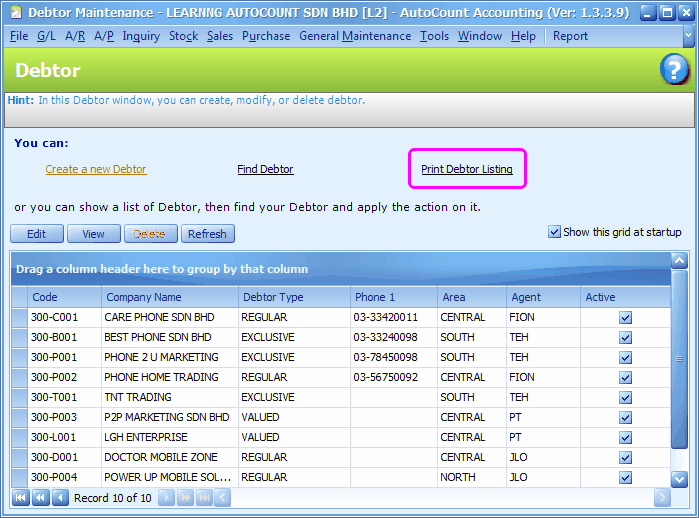
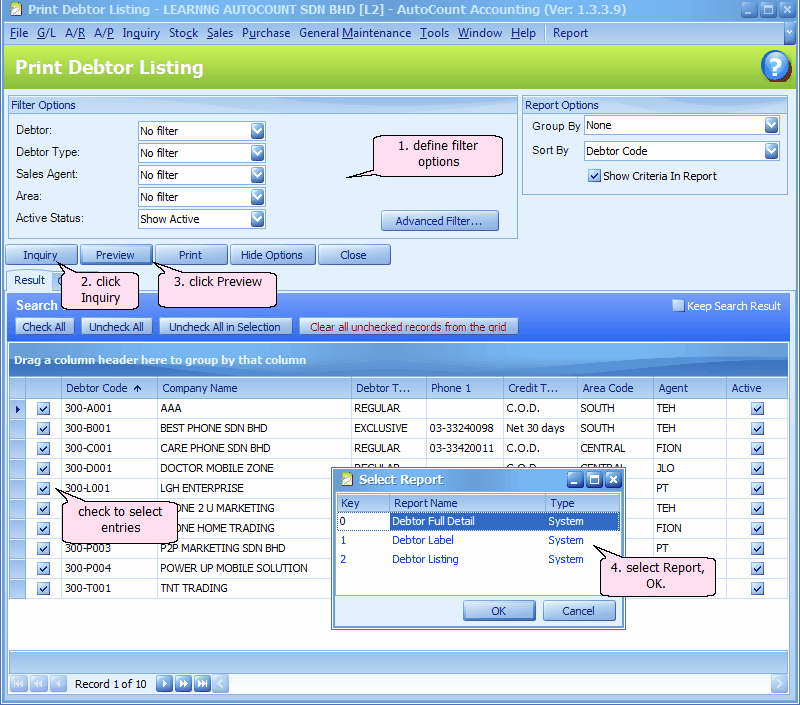
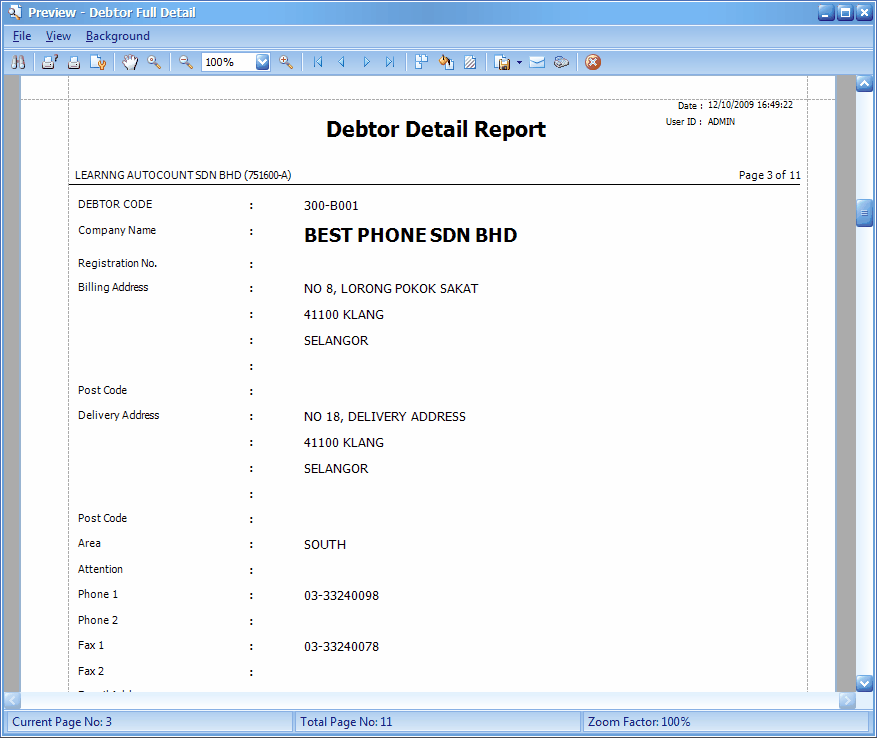
Related topic: 15039 Search Debtor/Creditor by Address
_____________________________________________________________
Send feedback about this topic to AutoCount. peter@autocountSoft.com
© 2013 Auto Count Sdn Bhd - Peter Tan. All rights reserved.