This module is used to maintain multi dimensional price books.
Go to Tools > Program Control > Module Setting
Check the checkbox of Multi Dimensional Price Book to enable it.
Multi Dimensional Price Book - Add Pricing Rules
Go to Sales > Multi Dimensional Price Book
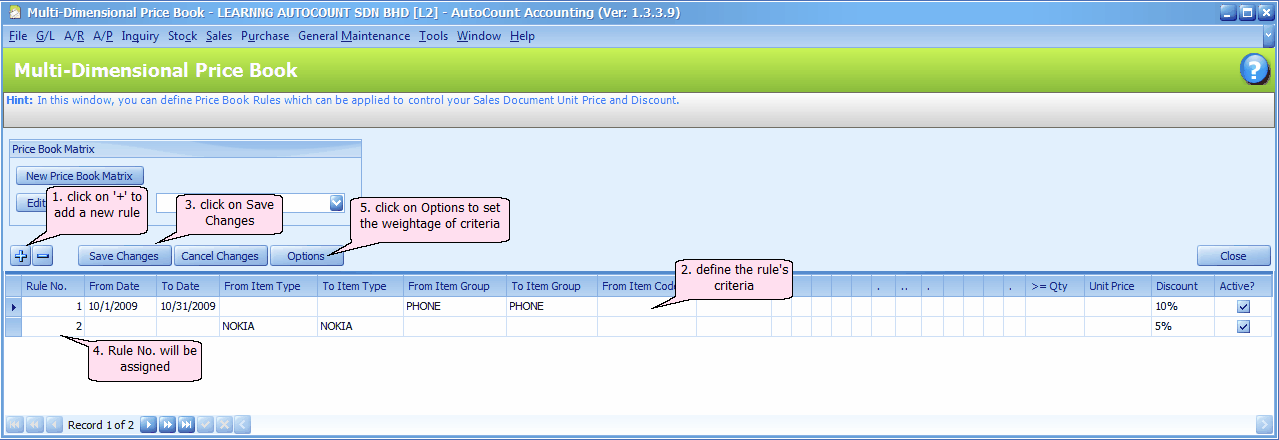
List of price rule's criteria:
select Date From... To...
select Item Type From... To...
select Item Group From... To...
select Item Code From... To...
select UOM
select Location From... To...
select Project No. From... To...
select Dept No. From... To...
select Sales Aent From... To...
select Price Category From... To...
select Debtor Type From... To...
select Area Code From... To...
select Debtor Code From... To...
select Currency Code
select Credit Term
key in >= Qty
key in Unit Price
key in Discount
key in Priority
check Active?
To create a rule, you may select more than one criteria and set the minimum quantity and/or unit price and/or discount (in value or in %).
Example:
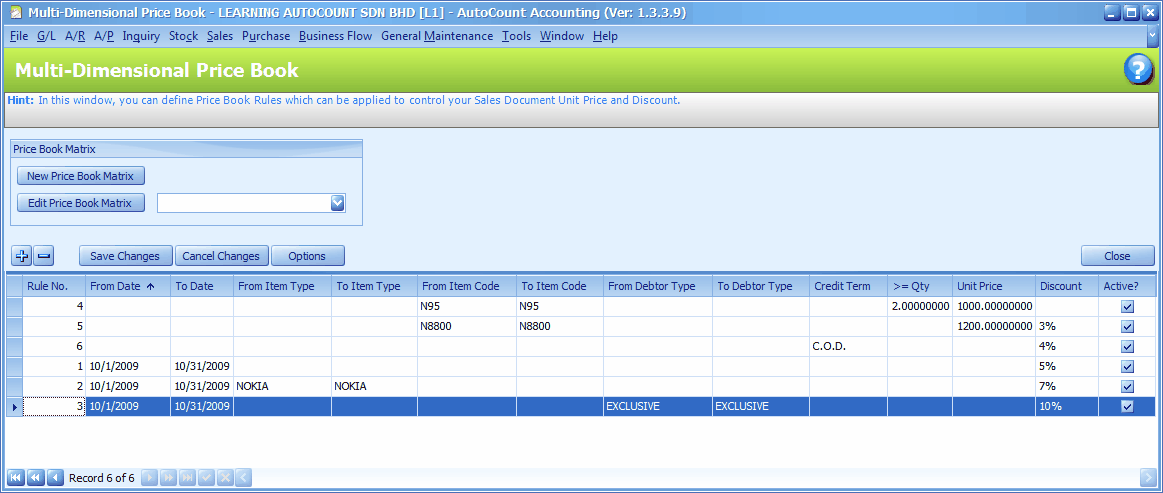
Click on Option button:
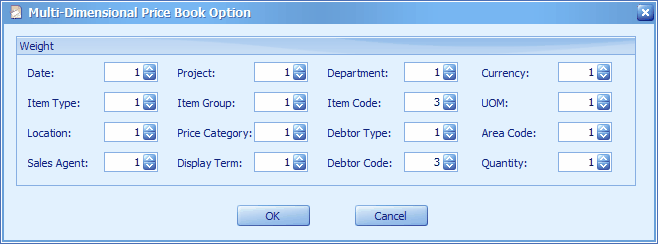
This is to give weight level to each criteria. In case of rules overlapping one another, the one with larger weights applies.
In a case where criteria fulfilled several price rules, then,
- the price rule with highest weights score will be used;
- if there are more than one price rule score the same highest weights score, the price rule that has a higher 'Priority' value will be used;
- if there are still more than one price rule score the same highest weights score and same Priority value, the system will prompt for selection.
During transaction, for example sales invoice, you may highlight an item, and go to Tools > Show Selected Price Book Rules, and the following screen will be displayed for your reference:
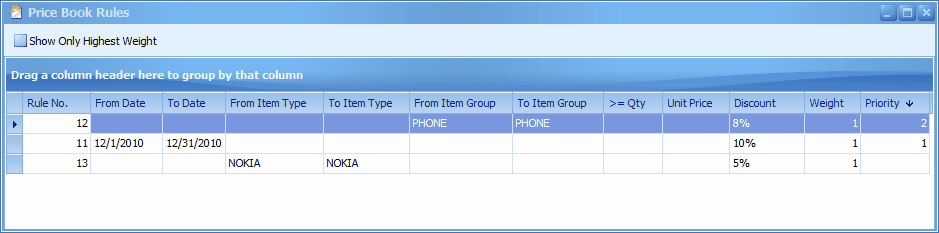
Multi Dimensional Price Book - Price Book Matrix
Go to Sales > Multi Dimensional Price Book
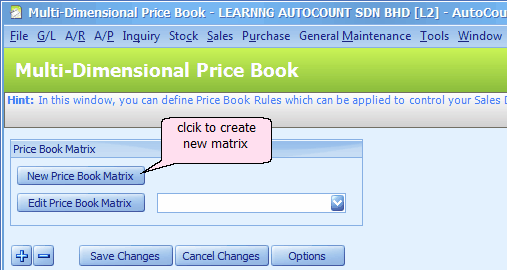
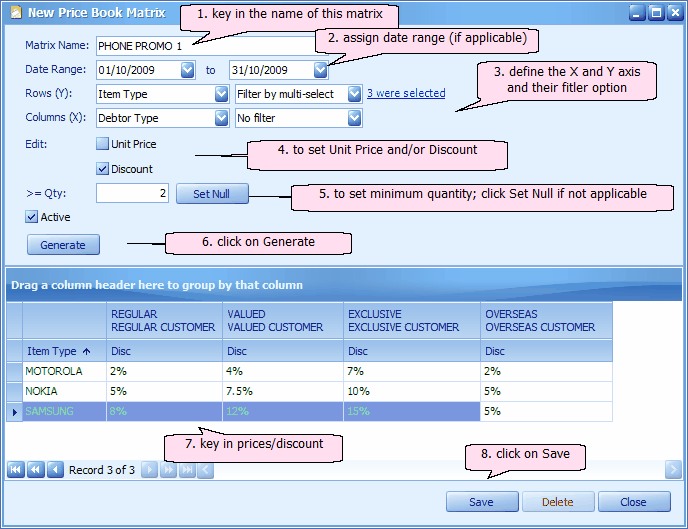
Click on Save,
The following rules are created from Price Book matrix:
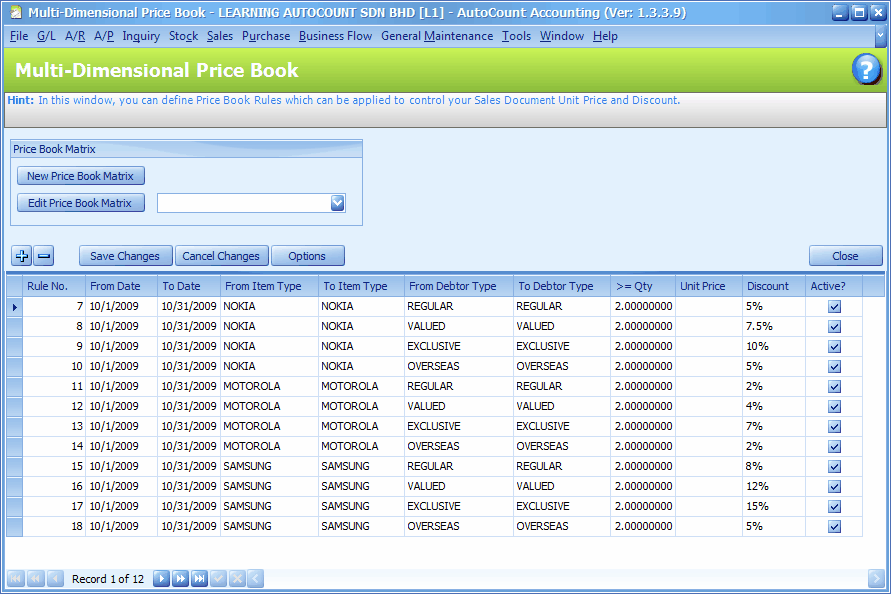
Pricing Policy
There are several places to maintain pricing of stock items:
(1) Sales > Multi Dimensional Price Book
(2) Stock > More Stock Maintenance > Item Price Book Maintenance (Price Book by Debtor/Creditor)
(3) Stock > More Stock Maintenance > Item Price Book Maintenance (Price Book by Price Category)
(4) Stock > Stock Item Maintenance (Standard Price)
During transaction, pricing rules maintained at Multi Dimensional Price Book will be captured; if there was no Multi Dimensional Price Book, the system will refer to the setting at Tools > Options > Invoicing > Auto Price.
_____________________________________________________________
Send feedback about this topic to AutoCount. peter@autocountSoft.com
© 2013 Auto Count Sdn Bhd - Peter Tan. All rights reserved.