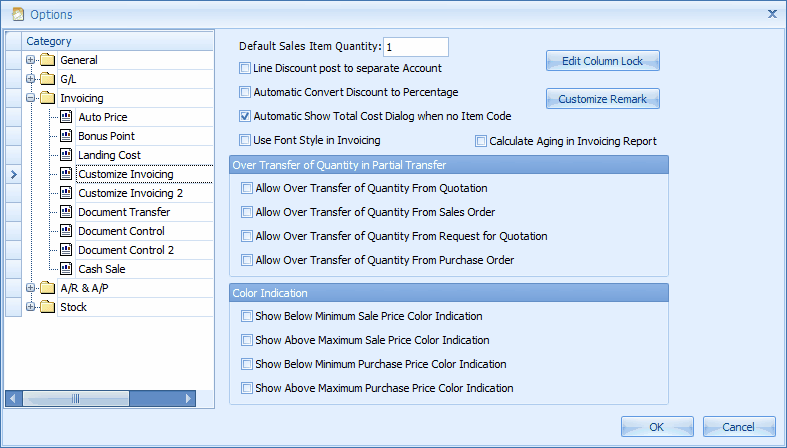
Default Sales Item Quantity: assign a default sales quantity.
Line Discount Post to separate Account: check this checkbox so that the line discount value will be posted to AR/AP in a separate account and show the gross amount before discount; unchecked this checkbox will post only the net subtotal to AR/AP menu.
Automatic Convert Discount to Percentage: this is applicable to line discount, as there is no need to type the symbol % after the numeric value; however this setting will also limit the line discount to percentage only.
Automatic Show Total Cost Dialog when no Item Code: when there is a row without item code, the system will prompt a dialog allowing user to key in the cost value. Alternatively, you may click on Total Cost button on the tools bar.
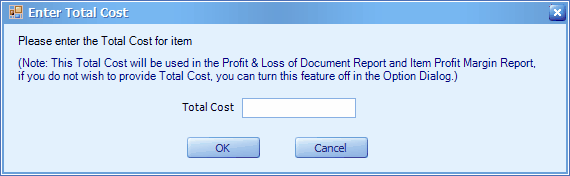
Use Font Style in Invoicing: this option will allow user to click/use the Font Style button on the tools bar.
Calculate Aging in Invoicing Report: to calculate aging when preview invoice report so that invoice report will show its aging. Be aware that this option will slow down the process of report.
Edit Column Lock: allows to lock certain fields on transaction screen so that no amendments are allowed.
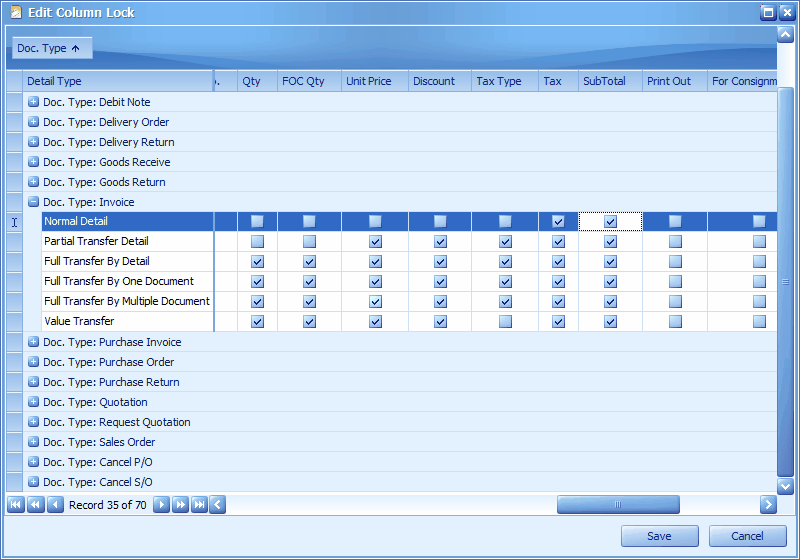
Check the boxes against the columns that you would like to lock. The checked column will then not allow to edit during transaction (view only).
Customize Remark: allow to change the description of remarks to be appeared on transaction screen (More Header).
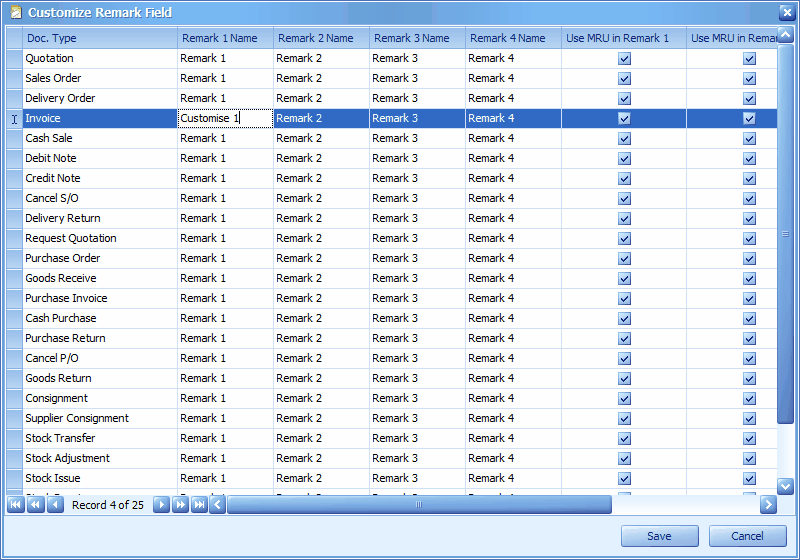
Allow Over Transfer of Quantity from Quotation/Sales Order/Request for Quotation/Purchase Order: when transfer from these non-accounting documents, you are allowed to modified the quantity (to a value larger than original quantity).
Show Color Indication: below minimum price will be displayed in red color, and above maximum price will be displayed in blue color. You may need to login again to view the effect of this option.
_____________________________________________________________
Send feedback about this topic to AutoCount. peter@autocountSoft.com
© 2013 Auto Count Sdn Bhd - Peter Tan. All rights reserved.