Column Functions
Right click on any of the column headers, you have more options related to the column(s):
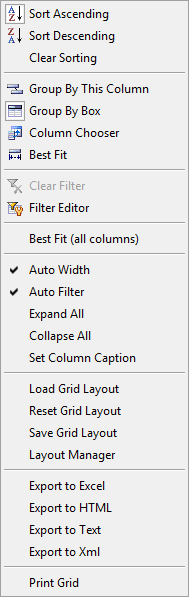
Sort Ascending: sort ascending for this column. You may also click on the ascending button on the column header.
Sort Descending: sort descending for this column. You may also click on the descending button on the column header.
Clear Sorting: clear sorting for this column.
Group By This Column: this will place the column header onto grouping bar (dark blue bar above column header), same effect as drag and drop the column header there.
Group By Box: this is to hide/show the grouping bar.
Column Chooser: to show a list of available column headers so that you may drag and add column(s) onto the column headers. To remove a column, just drag and move the column header downwards, release the mouse when a cross sign is displayed.
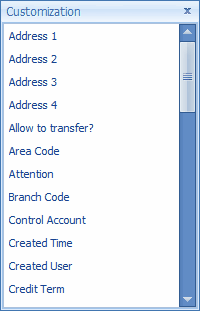
Best Fit: to set the width best fit the column.
Best Fit (All Columns): to set the width best fit all columns.
Clear Filter: to clear the filter (if any)
Filter Editor: to set filter using filter builder.
Auto Width: to automatically set the column width according to the size of windows
Auto Filter: to automatically set the filter
Expand All: to expand all the records
Collapse All: to collapse all the records
Set Column Caption: to rename the caption of column header
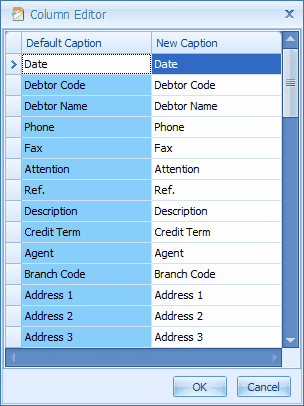
Load Grid Layout: to load (select) from a list of grid layout that were saved earlier.
Reset Grid Layout: to set the grid layout to system default layout
Save Grid Layout: to name and save the current grid layout, you may also set it to be the default grid layout.
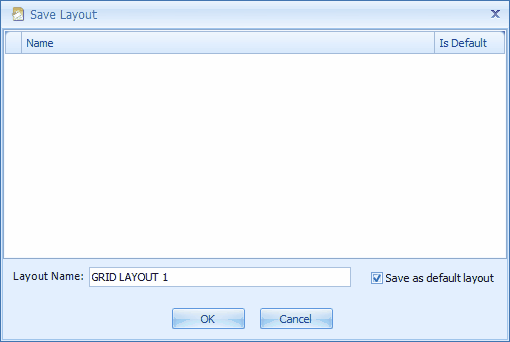
Layout Manager: to set default layout, to delete a layout, and to assign different layout to each users.
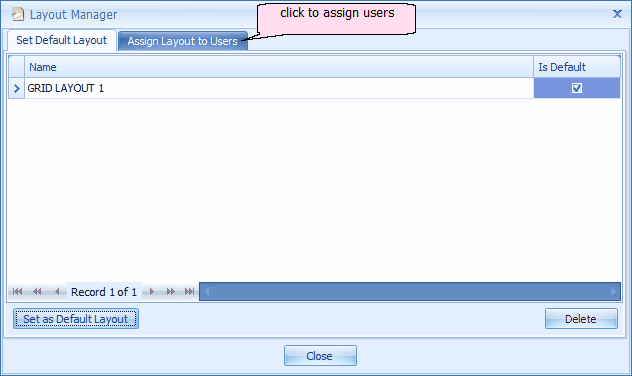
Export to Excel/HTML/Text/XML: to send the current grid contents to Excel/HTML/Text/XML files.
Print Grid: to print the current grid contents.
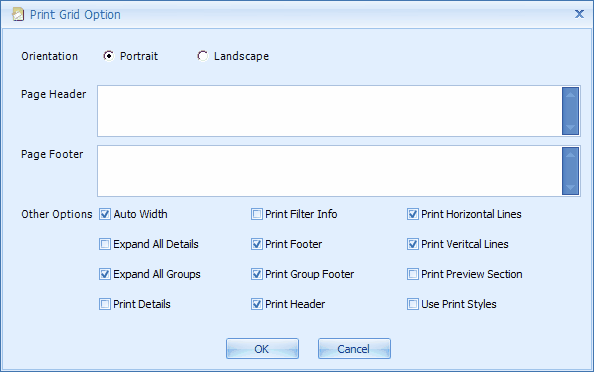
_____________________________________________________________
Send feedback about this topic to AutoCount. peter@autocountSoft.com
© 2013 Auto Count Sdn Bhd - Peter Tan. All rights reserved.