This session describes how to upgrade from AutoCount XP or AutoCount Premier 3.5 to the latest version of AutoCount Accounting.
Before Running Upgrade
1. In AutoCount XP or AutoCount Premier 3.5 , go to Housekeeping > Data Recovery > Copy To New Database Structure, Yes, OK.
This will help to rearrange the database table structure and smoothen the upgrading process later.
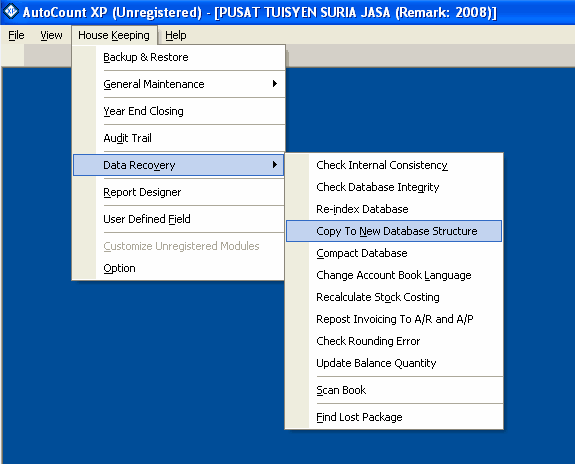
2. In AutoCount XP or AutoCount Premier 3.5 , go to Housekeeping > Data Recovery > Scan Book, select All, Scan.
This is to check if the account book contains any invalid data and G/L account link.
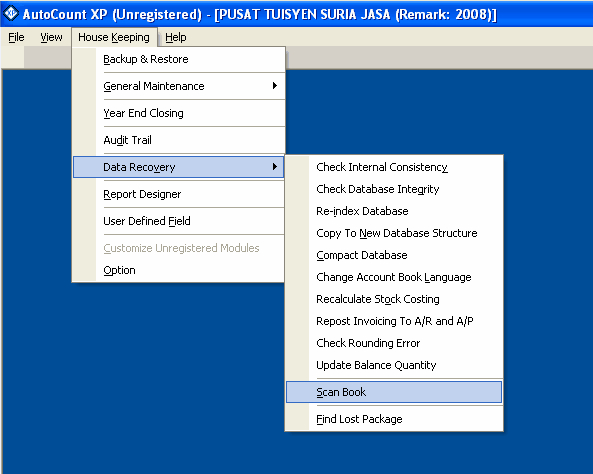
Upgrade To Latest Version
1. Install AutoCount Accounting
- Install the latest version of AutoCount Accounting
- Create a new account book (with empty database, without Chart of Account)
2. Logon To AutoCount Accounting Management Studio
Go to Start > All Program > AutoCount Accounting > AutoCount Accounting Management Studio
Logon to the newly created empty account book.
Go to Data Upgrade > Upgrade From AutoCount XP or Upgrade From AutoCount Premier 3.5
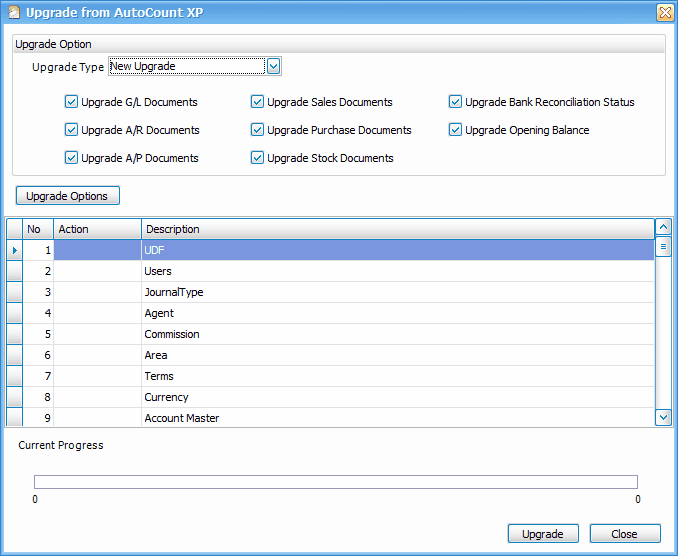
Upgrade Type: select New Upgrade and check all the checkboxes.
Click on Upgrade Option for more setting:
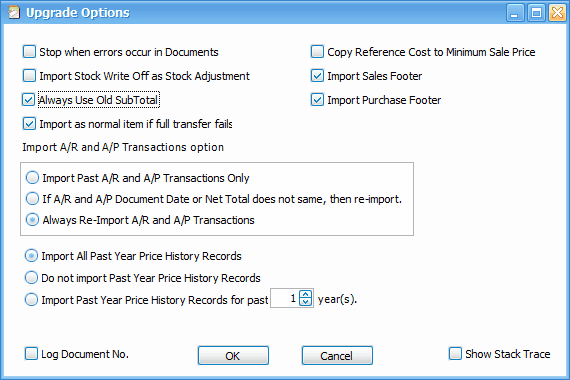
Pay attention to the following option:
Always Use Old SubTotal: check this box if you do not want the system to auto-correct your subtotal mistakes (to remain as what it is).
Copy Reference Cost to Minimum Sales Price: check this box if you want to copy the value of Reference Cost or Standard Cost in old version and fill into the field of Minimum Sales Price in new version.
Click on OK.
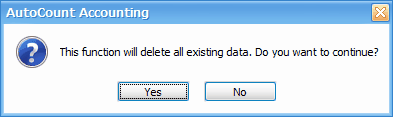
This is why it is advisable to upgrade with a new empty account book.
Click on Yes.
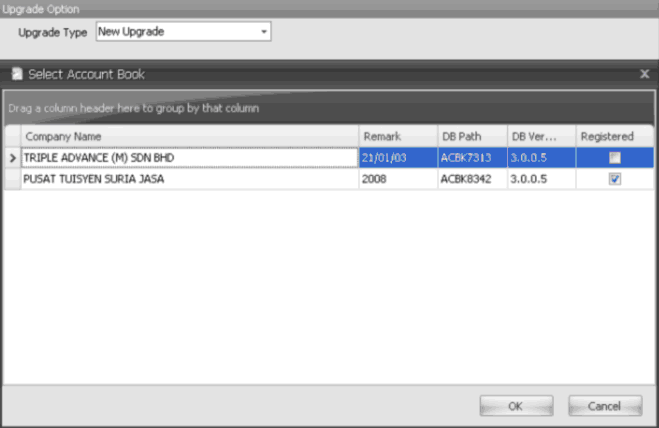
Highlight to select a account book to upgrade.
Click on OK.
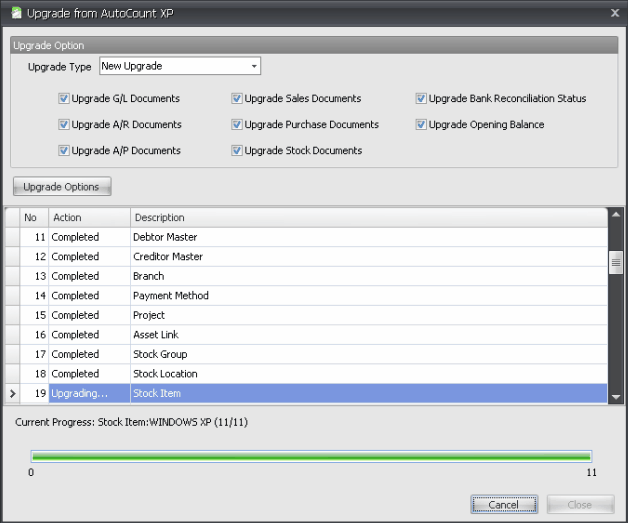
Upgrade in progress.....
Once completed, click on Close.
_____________________________________________________________
Send feedback about this topic to AutoCount. peter@autocountSoft.com
© 2010 Auto Count Sdn Bhd - Peter Tan. All rights reserved.