How to access to POS back end?
There are several ways to access to POS BackEnd,
1. Access to POS BackEnd directly
Go to Start > All Programs > AutoCount POS2 > AutoCount POS BackEnd
Or, double click on short cut icon on desktop)

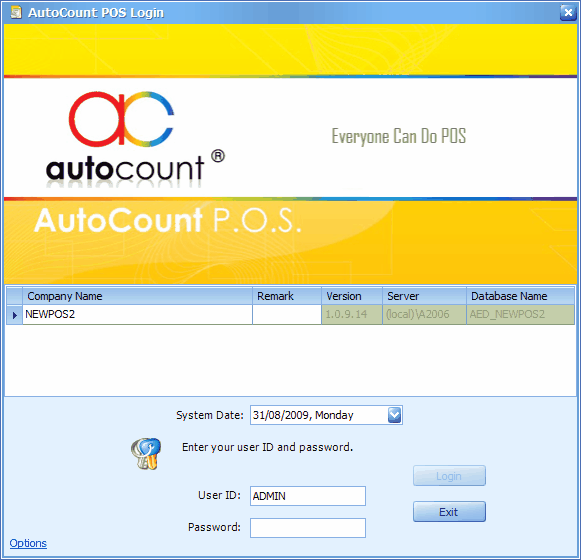
Login using default User ID and Password: admin
2. Access to POS BackEnd through POS login screen
Double click on the POS shortcut icon on your Desktop
(or go to Start > All Programs > AutoCount POS2 > AutoCount POS2 )
Click on Yes,
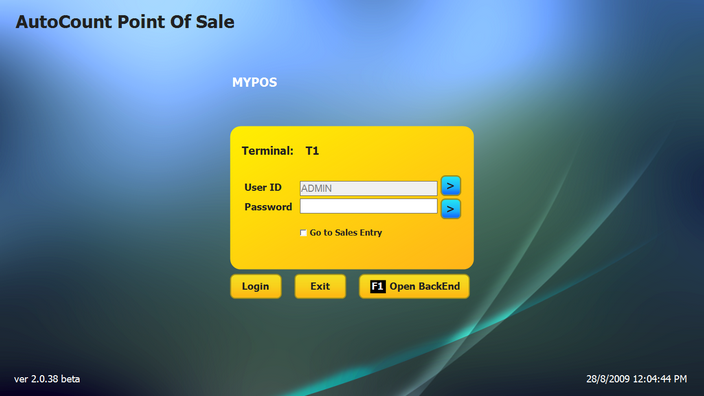
Click on Open BackEnd, or press F1 button on you keyboard.
(if this button is not displayed, you may activate it at Point of Sale > POS Options)
3. Access to POS BackEnd through POS main screen
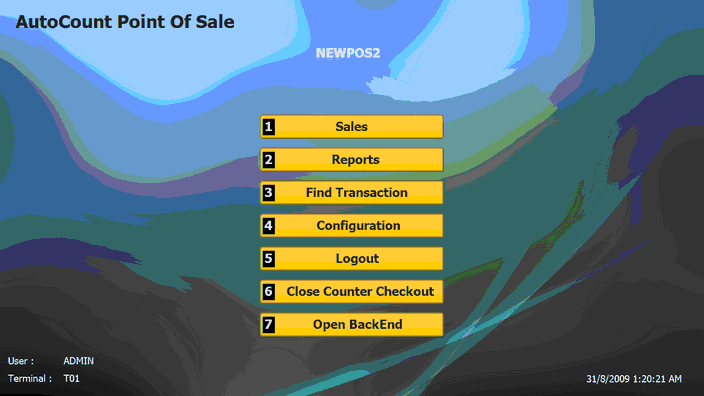
Click on Open BackEnd or press 7.
(if this button is not displayed, you may activate it at Point of Sale > POS Options)
4. Access to POS BackEnd through POS Sales screen
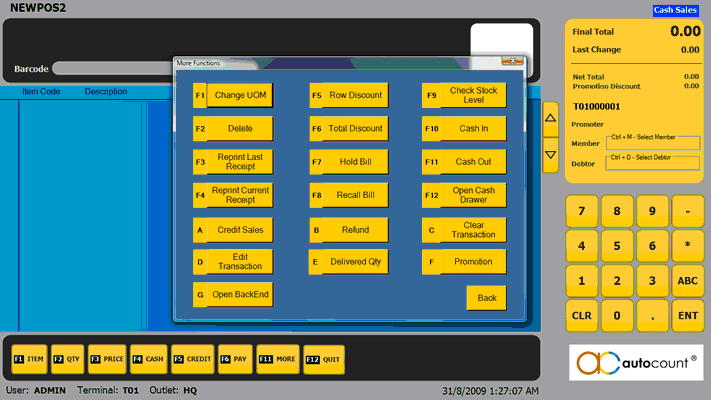
Click on More (F11) then click on Open BackEnd.
(if this button is not displayed, you may activate it at Point of Sale > POS Options)
POS Menu
This menu is the fundamental menu for POS controls, setting and reports.
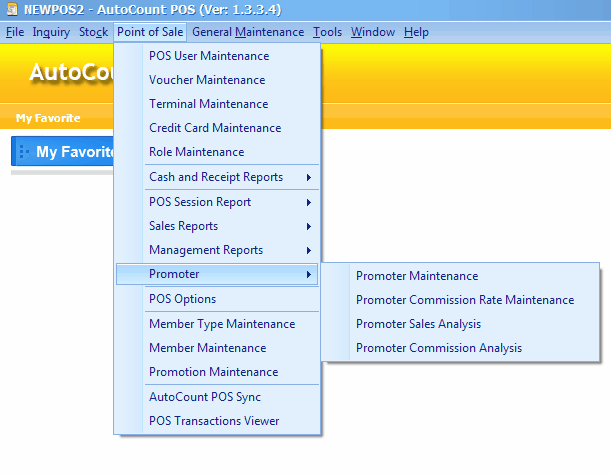
If you have purchased back end package of AutoCount Accounting such as AutoCount Account, AutoCount Basic, AutoCount Pro, AutoCount Premium or AutoCount Ultimate, your may access to POS menu through AutoCount Accounting, together with G/L, A/R, A/P, Stock, Sales, Purchase modules.
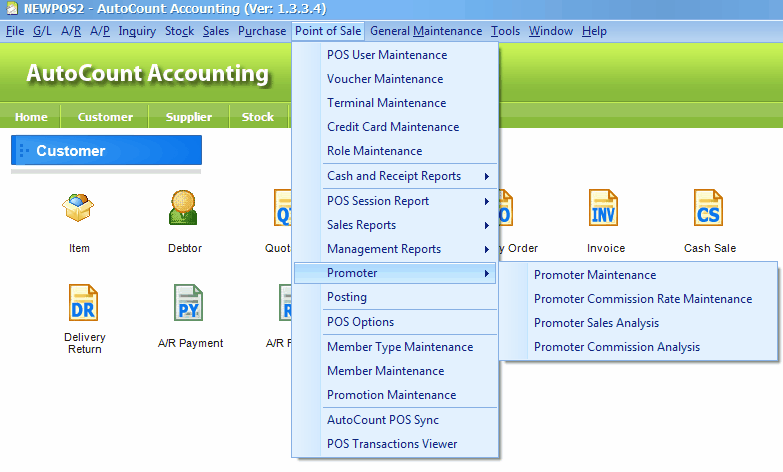
_____________________________________________________________
Send feedback about this topic to AutoCount. peter@autocountSoft.com
© 2010 Auto Count Sdn Bhd - Peter Tan. All rights reserved.