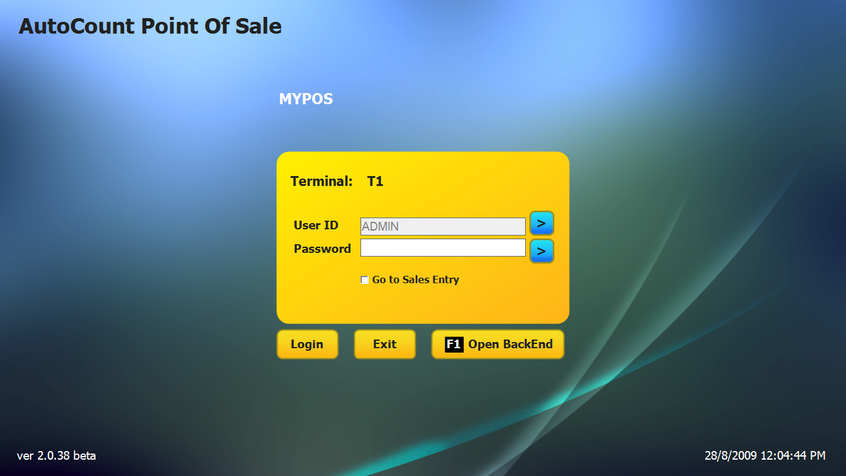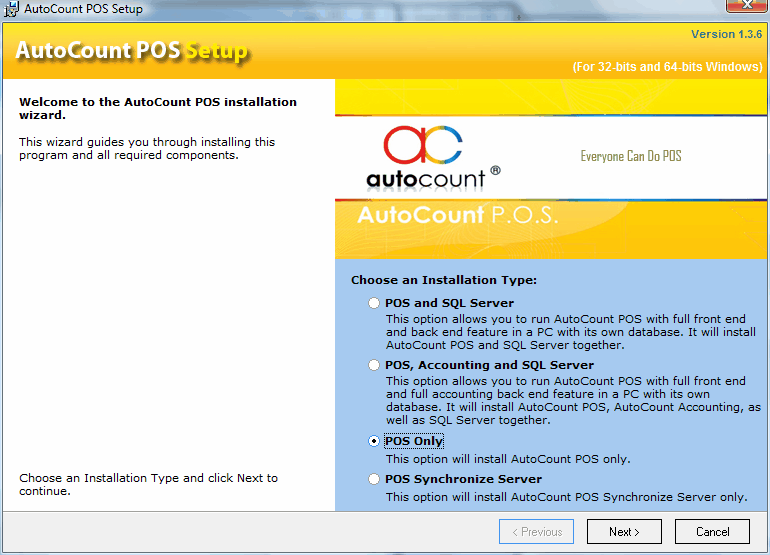
Select POS Only, click on Next.
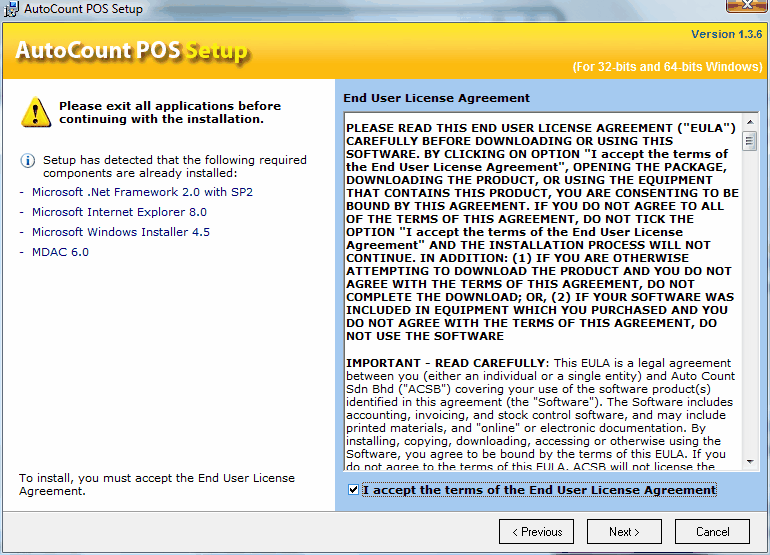
Click on I accept the terms... , click on Next.
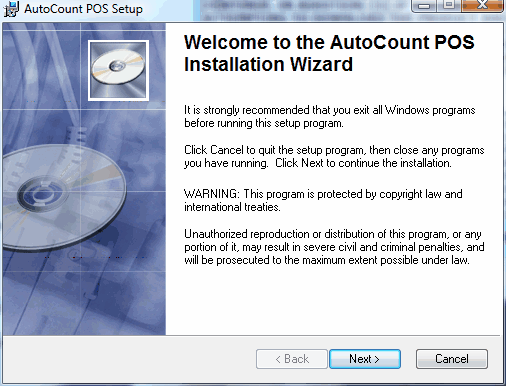
Click on Next.

Click on I accept the .. , click on Next.
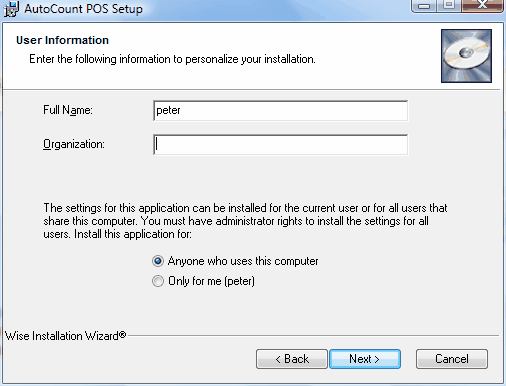
Click on Next.
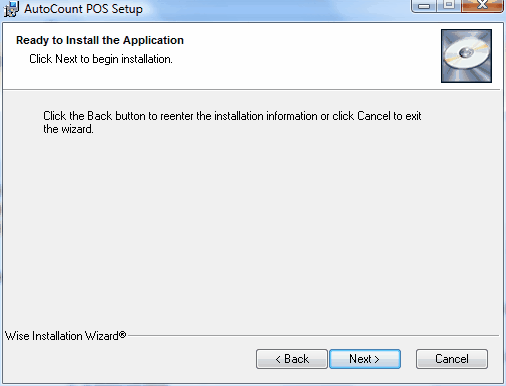
Click on Next.
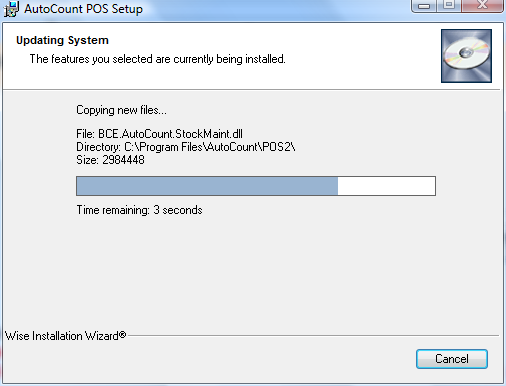
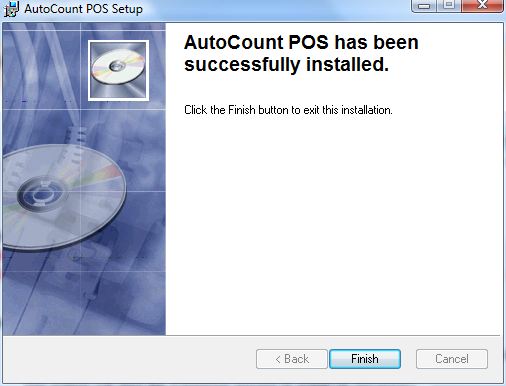
Click on Finish.
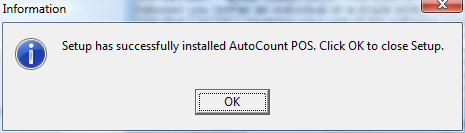
Click on OK.
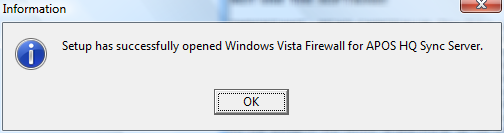
Click on OK.
Double click on the shortcut icon on your Desktop,

As this is a newly installed program, for the first time login, the system will prompt the First Time Start screen,

Create a standalone account book for POS: this is to create a standalone account book specially for POS when the user has not purchased AutoCount Accounting. The account book created will be for the use of POS only. Usually for PC installed with SQL Server.
Join to AutoCount Accounting account book as listed in this PC: this is to join to an existing account book (which was earlier created with AutoCount Accounting) on this PC.
Join to AutoCount Accounting account book in other PC: this is to join to an existing account book (which was earlier created with AutoCount Accounting) on other PC.
Select Join to AutoCount Accounting account book in other PC., Next.
(assuming this is a PC that runs POS without its own database, thus I need to join to an account book on other PC.)
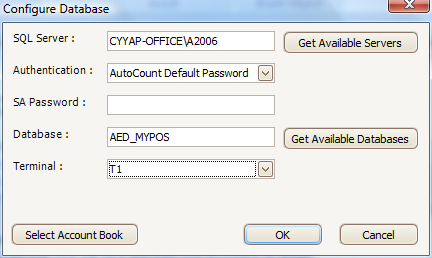
Assign a SQL Server <pcname\instance name> or click on Get Available Servers to select.
For Authentication, choose AutoCount Default Password.
Select a database from Get Available Database, Select a Terminal, then try it out
Select Account Book: is meant for you to select from existing account books on this PC.
Click on OK
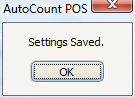
Click on OK
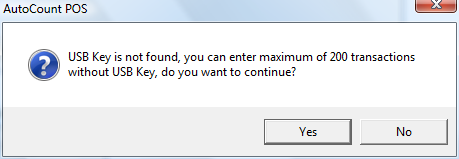
Click on Yes,
This is the main screen of AutoCount POS,