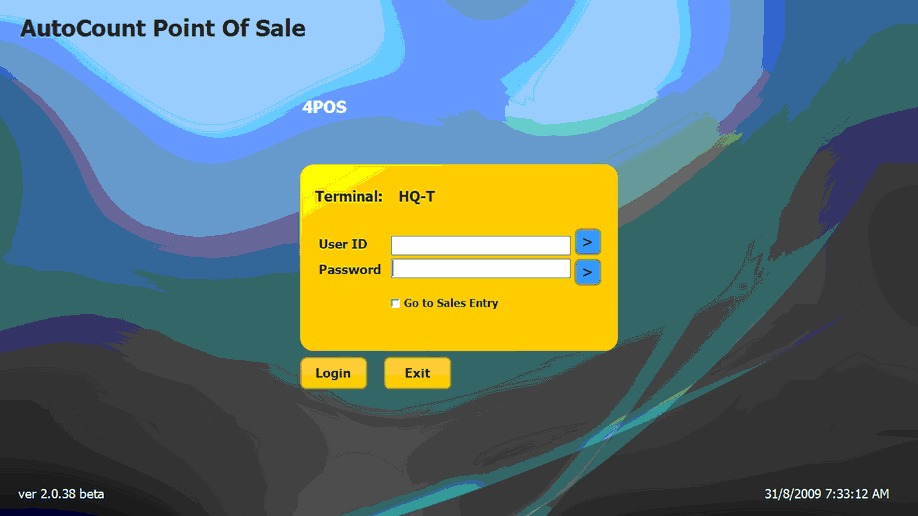Go to Start > All Programs > AutoCount POS > AutoCount POS, or double click on the shortcut icon on the desktop.

Since this is first time start AutoCount POS, it will start Configure Database.
You may also access to this screen (Configure Database) by go to Start > All Programs > AutoCount POS2 > POS Database Configuration.
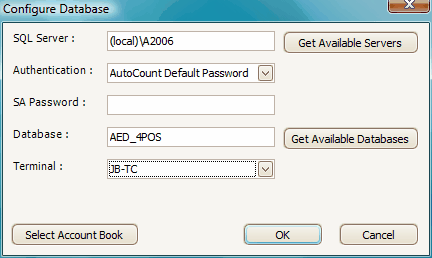
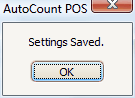
SQL Server: key in the server name or use Get Available Servers to select.
Database: key in the database name or use Get Available Database to select.
Select Account Book: click on this button to select Database and SQL server from local machine.
Terminal: select the Terminal ID for this terminal.
Click OK, OK.
(Configure Database is needed for each terminal.)
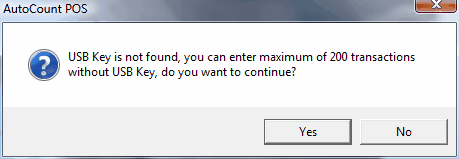
Seeing this message box means your USB Key (or called dongle, a small USB device) was not detected by the system. Without the license, you may only enter maximum 200 transaction.
If you have plugged in the USB Key, check if you have done it properly, or get help from your AutoCount service contractor.
If you do not have the device, and are testing the program, just click on Yes to continue.
Welcome to the login screen of APOS.