Data Entry tab
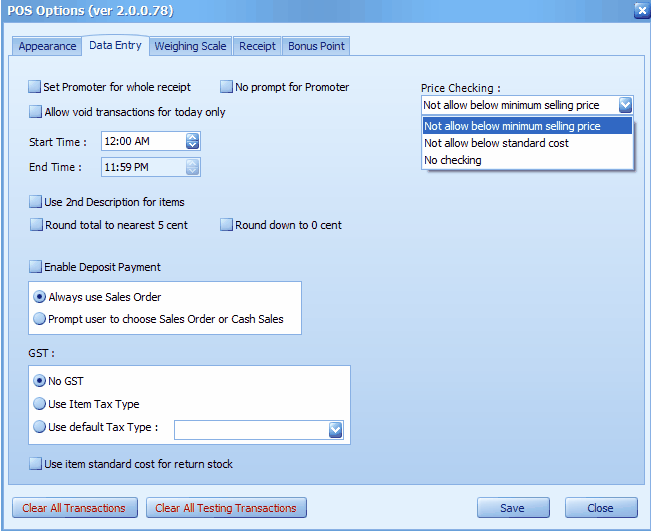
Set promoter for whole receipt: check this so that 'select promoter' screen will be prompted before the beginning of each new receipt.
No prompt for Promoter: when this is checked, the 'select promoter' screen will bit be prompted. To assign promoter, you need to click on More > Set Promoter. This is useful when not every receipt involves promoter
Allow void transactions for today only: check this so that voiding transaction is allowed only on current day's transaction. To be more specific, you may also set the time frame when transactions can be voided.
Use 2nd description for item: check this so that the 2nd description of the item file maintenance will be captured.
Round total to nearest 5 cent: check this so that the total amount will be rounded to nearest 5 cent.
Round down to 0 cent: check this so that the total amount will be round down to 0 cent.
Enable deposit payment: check this to enable the feature of Deposit. You may choose to default the transaction as Sales Order (for Deposit purpose) by selecting Always use Sales Order.... or allowing user to decide before the beginning of each new transaction, either it is a Sales Order or Cash Sale (Prompt user to choose Sales Order or Cash Sales).
GST: choose either No GST, Use Item Tax Type (depending on Tax Type maintain at Stock Item Maintenance), or Use default Tax Type (define a default tax type).
Use item standard cost for return stock: this is for costing purpose; check this so that for Standard Cost will be the cost value of an returned item.
Price Checking: select either do not do any price checking (No Checking)... or check the price against minimum selling price (Not allow below minimum selling price) ... or check the price against standard cost (Not allow below standard cost).
_____________________________________________________________
Send feedback about this topic to AutoCount. peter@autocountSoft.com
© 2010 Auto Count Sdn Bhd - Peter Tan. All rights reserved.