This report shows analysis of monthly purchase.
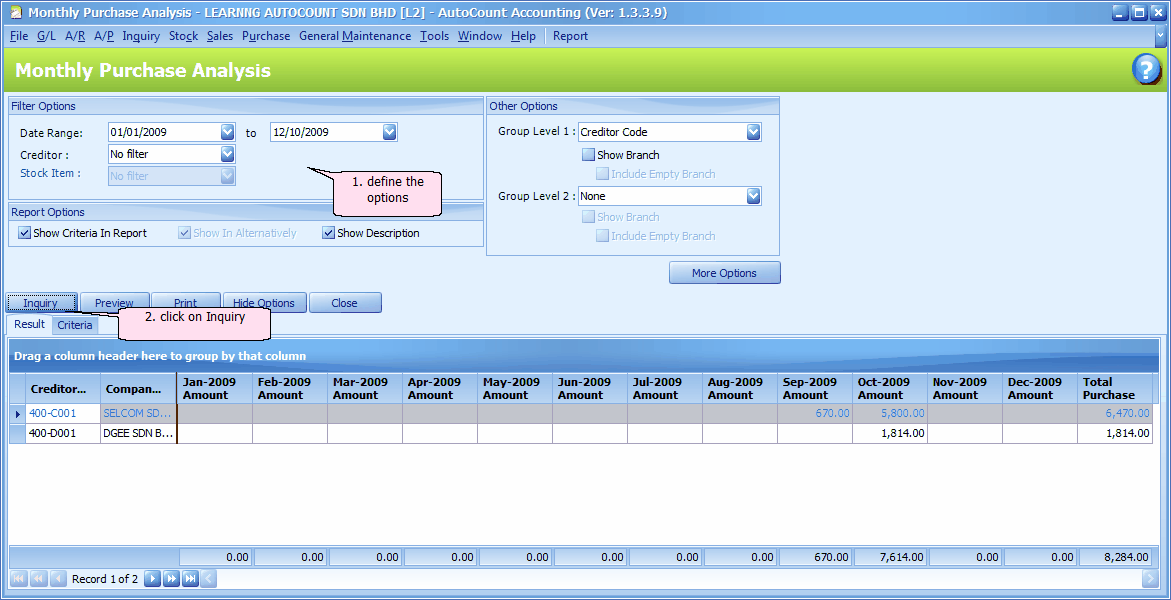
Filter Options
Date Range: define the date range from and to.
Creditor: choose either No filter, Filter by range or Filter by multi-select
Stock Item: choose either No filter, Filter by range or Filter by multi-select (this criteria will be enabled if criteria selected in Other Options is stock-related)
Report Options
Show Criteria in Report: to show selected options in report
Show In Alternatively: to show alternative item code (if any)
Show Description: to show item description
Other Options
Group Level 1/2: choose the criteria for grouping purpose. Choose one of the following criteria: Creditor Code, Purchase Agent, Area, Creditor Type, Purchase Location, Item Group, Item Code, Item Type, Item Location.
Show Branch: to show in new column (Branch Code, Branch Name) purchase analysis by Creditor's branch(s)
Show Empty Branch: to show also Creditors transaction with no branch (or branch is not defined).
More Options
Filter Options
Purchase Agent: choose either No filter, Filter by range or Filter by multi-select
Area: choose either No filter, Filter by range or Filter by multi-select
Creditor Type: choose either No filter, Filter by range or Filter by multi-select
Purchase Location: choose either No filter, Filter by range or Filter by multi-select
Stock Group: choose either No filter, Filter by range or Filter by multi-select
Stock Item Type: choose either No filter, Filter by range or Filter by multi-select
Other Options
Include Purchase Return: to include the value of PR.
Inquiry: to refresh and show the result of filter options and report options.
Preview: to preview report to be printed
Print: to select printer and print report
Hide Options: to hide the Options portion so that the screen has more space for details. Click on Show Options to show it again.
Close: close the screen
Click on Preview
You may select from the following reports:
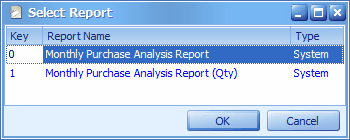
_____________________________________________________________
Send feedback about this topic to AutoCount. peter@autocountSoft.com
© 2013 Auto Count Sdn Bhd - Peter Tan. All rights reserved.