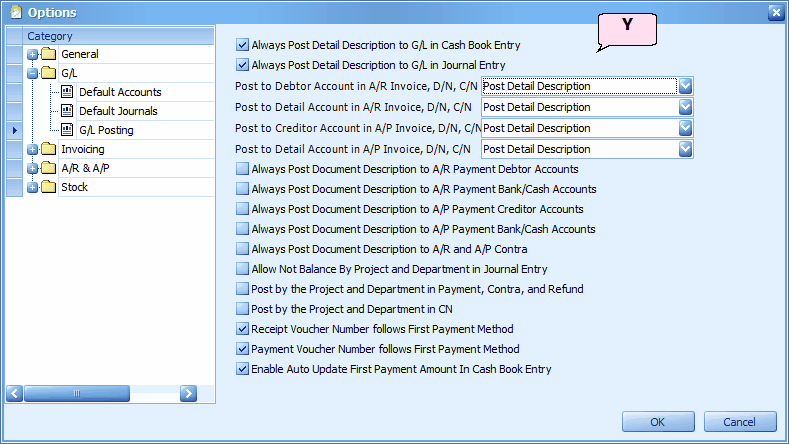
Always Post Detail Description to G/L in Cash Book Entry: to show in Ledger Report, the detail Description (marked as B) entered in Cash Book entry screen. If this is not checked, the value in Pay To or Receive From (marked as A) will be posted.
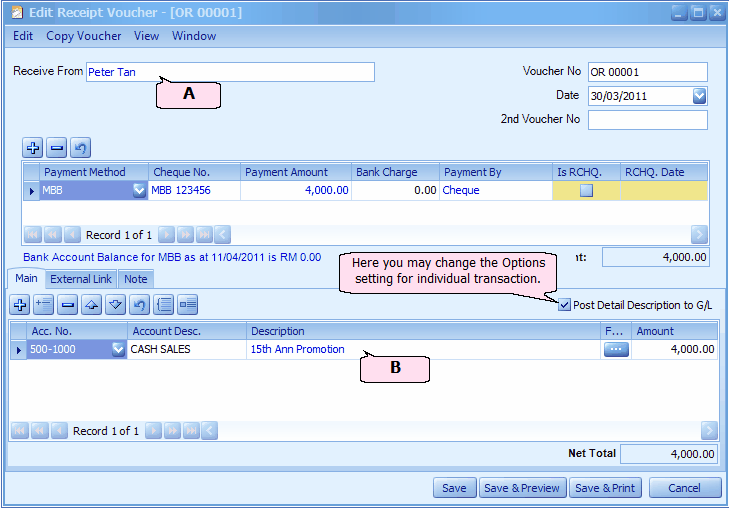
Go to G/L > Ledger Report...
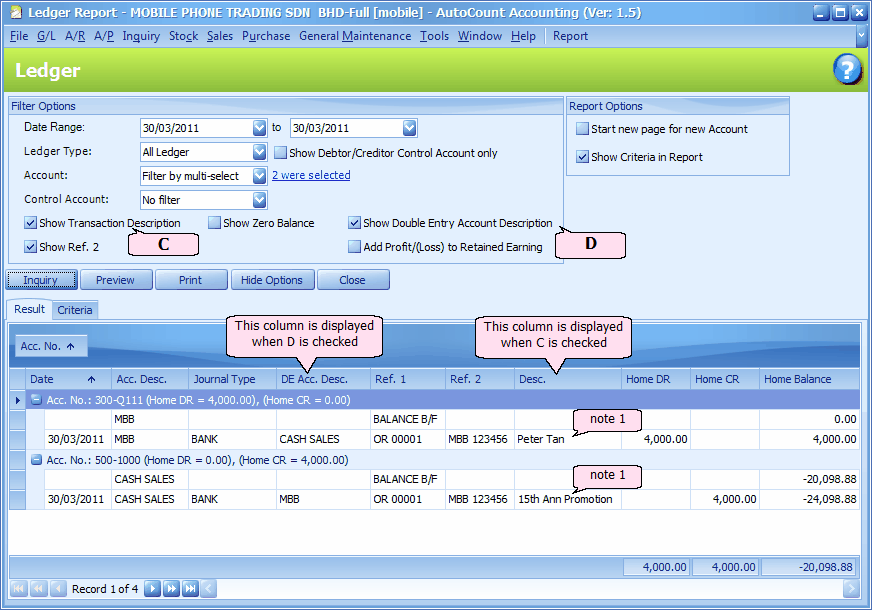
Note 1: for the Payment Method account (MBB), regardless of if Y is checked, the Description will show the value of A (Pay To or Receive From).
Note 2: for the G/L account (Cash Sales), if Y is checked, the Description will show the value of B (detail description); if Y is not checked, the Description will show the value of A (Pay To or Receive From).
Click on Preview > Standard Ledger
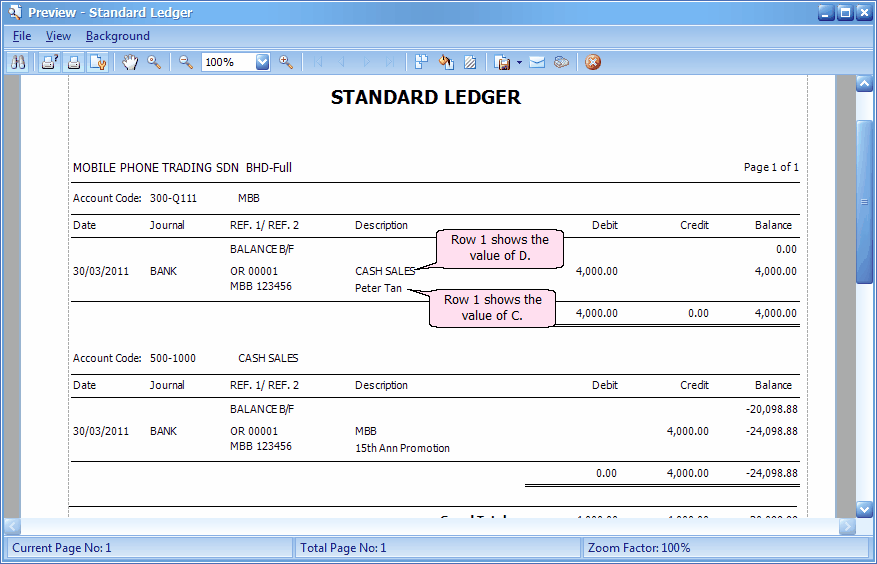
Click on Preview > Standard Ledger (Descriptive) ... The report option of D is not applicable in this report.
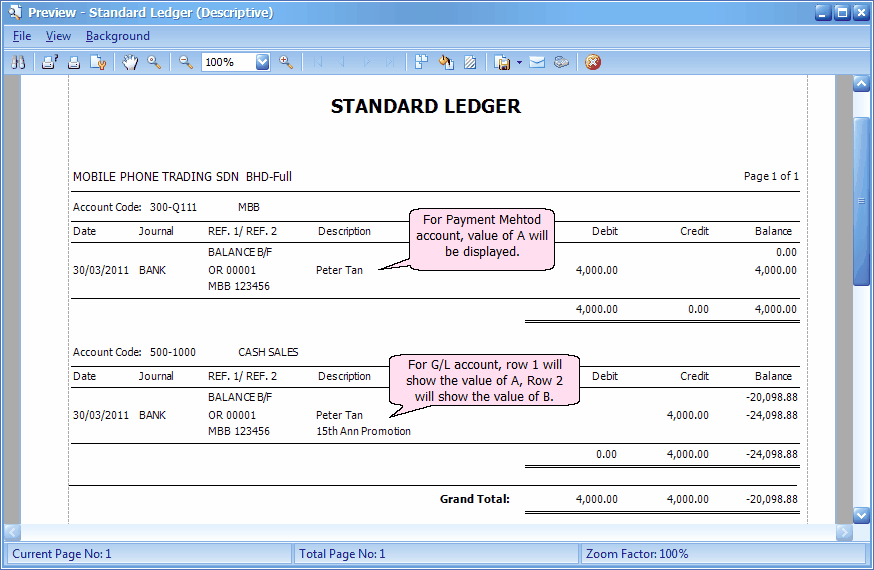
Summary: (what will be displayed in 'Description' column of Ledger Report ?)
When the Option (Y) is checked:
Grid listing |
For Payment Method account, value A will be displayed; for G/L account, value B will be displayed. |
Preview > Standard Ledger |
Row 1 shows value D; Row 2 shows value B. |
Preview > Standard Ledger (Descriptive) |
For Payment Method account, value A will be displayed; for G/L account, row 1 shows value A; row 2 shows value B. |
When the Option (Y) is NOT checked:
Grid listing |
value A will be displayed. |
Preview > Standard Ledger |
Row 1 shows value D; Row 2 shows value A. |
Preview > Standard Ledger (Descriptive) |
value A will be displayed. |
Always Post Detail Description to G/L in Journal Entry: to post Detail description as per Journal entry screen; else will use Document or Master description.
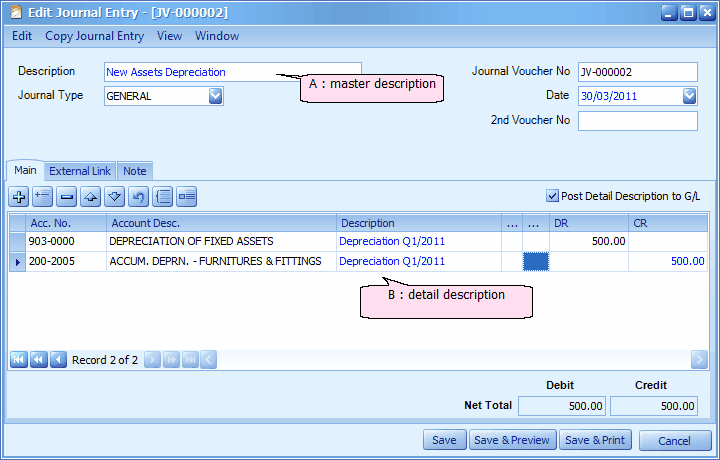
Summary: (what will be displayed in 'Description' column of Ledger Report ?)
When the Option (Y) is checked:
Grid listing |
value B: detail description will be displayed. |
Preview > Standard Ledger |
Row 1 shows double entry account description; Row 2 shows value B. |
Preview > Standard Ledger (Descriptive) |
row 1 shows value A; row 2 shows value B. |
When the Option (Y) is NOT checked:
Grid listing |
value A: master description will be displayed. |
Preview > Standard Ledger |
value A: master description will be displayed. |
Preview > Standard Ledger (Descriptive) |
value A: master description will be displayed. |
Posting Option in AR/AP Invoice, D/N, C/N: to post using either Double Entry Account Description, Detail Description or Document Description.
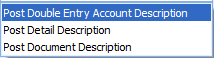
Example: observe the following A/R Invoice.
Double entry account description will be: 'CREDIT SALES' and 'AAA'
Document Description is: 'SALESS'.
There are 3 transaction items (3 different Detail Descriptions).
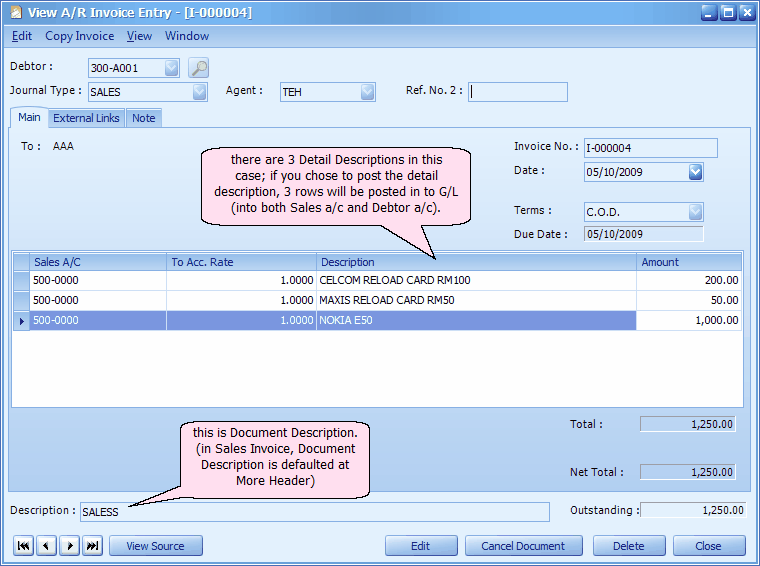
Click on View > View Posting Details to see the posting effect on G/L. The following 3 different posting options will have different effect:
(1) If the posting option is Post Double Entry Account Description, the posting detail will be:
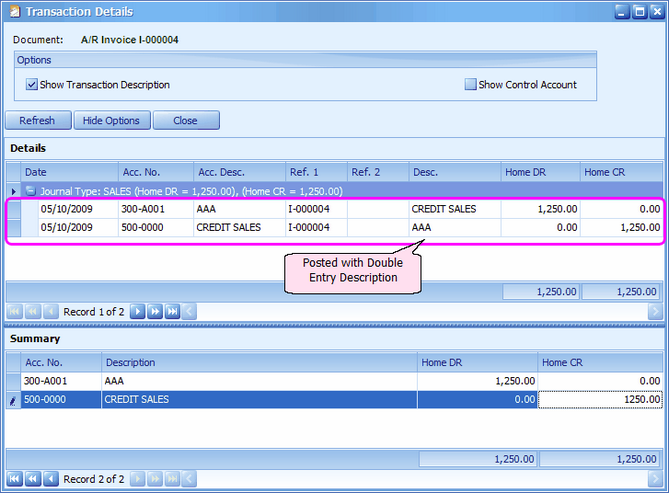
(2) If the posting option is Post Detail Description, the posting detail will be:
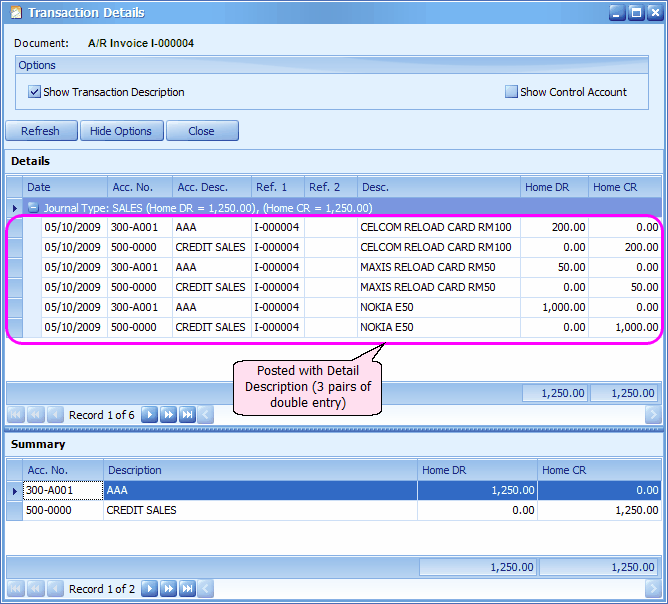
(3) If the posting option is Post Document Description, the posting detail will be:
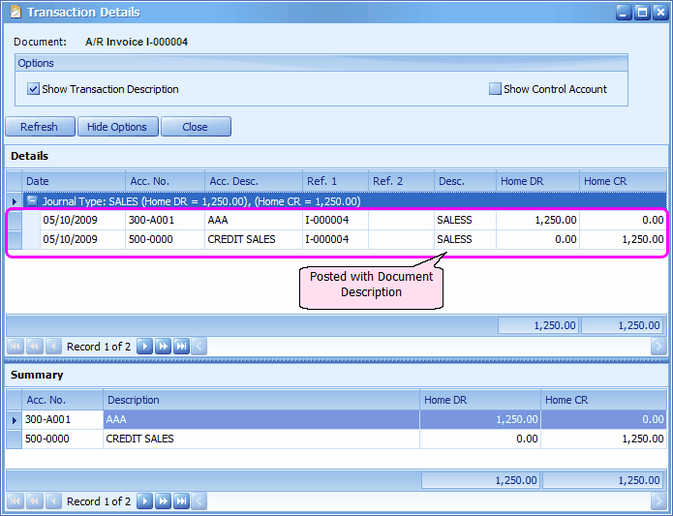
Summary: (what will be displayed in 'Description' column of Ledger Report ?)
Grid listing |
according to Options setting. |
Preview > Standard Ledger |
Row 1 shows double entry account description; Row 2 shows value according to Options setting. |
Preview > Standard Ledger (Descriptive) |
Post DE Account Description: Row 1 shows Double Entry Account Description, Row 2 shows nothing. Post Detail Description: (for Debtor account) Row 1 show detail description, Row 2 shows nothing. Post Document Description: (for Debtor account) Row 1 show document description, Row 2 shows nothing. |
Always Post Document Description to AR/AP Payment Accounts: to post Document description; else will use DE Account Description.
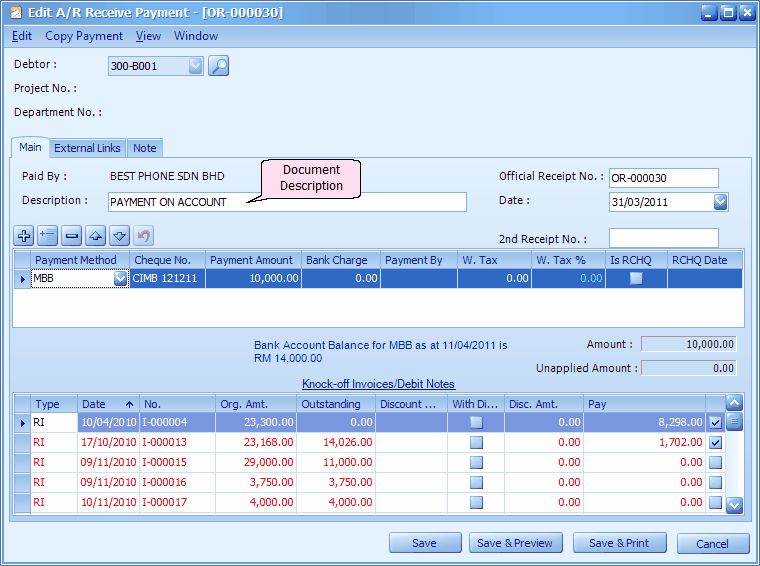
Summary: (what will be displayed in 'Description' column of Ledger Report ?)
When the Option (Y) is checked:
Grid listing |
Document description will be displayed. |
Preview > Standard Ledger |
Row 1 shows double entry account description; Row 2 shows document description. |
Preview > Standard Ledger (Descriptive) |
row 1 shows document description, row 2 shows knock-off details (payment for which invoice(s). |
When the Option (Y) is NOT checked:
Grid listing |
Double entry description will be displayed. |
Preview > Standard Ledger |
Row 1 shows double entry account description; Row 2 also shows double entry account description. |
Preview > Standard Ledger (Descriptive) |
row 1 shows double entry account description, row 2 shows knock-off details (payment for which invoice(s). |
Always Post Document Description to AR and AP Contra: to post Document description; else will use DE Account Description.
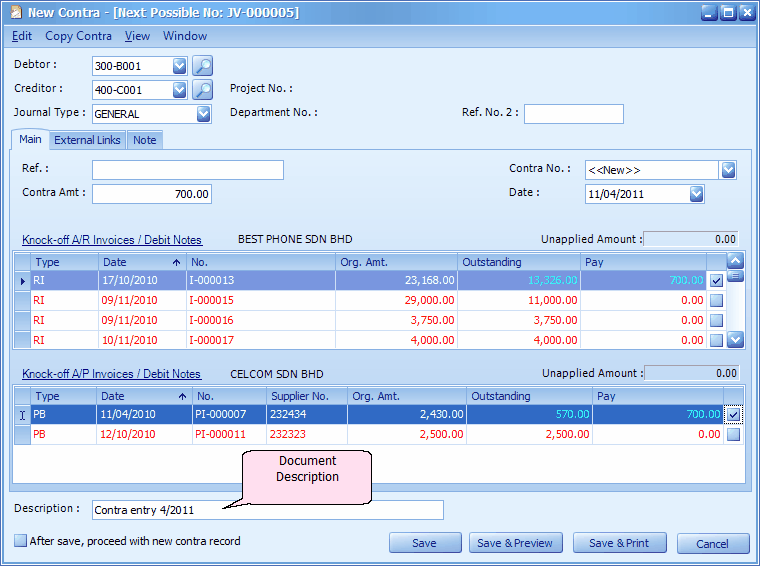
Summary: (what will be displayed in 'Description' column of Ledger Report ?)
When the Option (Y) is checked:
Grid listing |
Document description will be displayed. |
Preview > Standard Ledger |
Row 1 shows double entry account description; Row 2 shows document description. |
Preview > Standard Ledger (Descriptive) |
row 1 shows document description, row 2 shows knock-off details (contra for which invoice...). |
When the Option (Y) is NOT checked:
Grid listing |
Double entry description will be displayed. |
Preview > Standard Ledger |
Row 1 shows double entry account description; Row 2 shows debtor/creditor name. |
Preview > Standard Ledger (Descriptive) |
row 1 shows debtor/creditor name, row 2 shows knock-off details (contra for which invoice...). |
Allow Not Balance By Project and Department In Journal Entry: this is to allow system to save a Journal Entry that involved more than one project. If this is not checked, the following message will be prompted and the journal entry is not allowed to save.
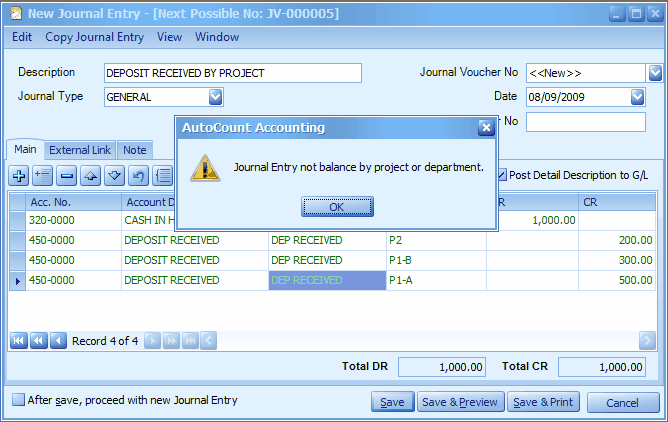
Post By Project and Department In Payment, Contra, Refund: this is to post entries according to the project assigned during (AR/AP) Payment, Contra or Refund, instead of according to the project(s) of knocked off bills. If this checkbox is unchecked, the posting will be in accordance with the project(s) of knocked off bills.
When this checkbox is not checked, and a partial payment is made to knocked off an Invoice consists of several items with different projects, the knock off will take place from one item to another in sequence order.
Post By Project and Department In CN: this is to post entries according to the project assigned during (AR/AP) CN, instead of according to the project(s) of knocked off bills. If this checkbox is unchecked, the posting will be in accordance with the project(s) of knocked off bills.
Receipt/Payment Voucher Number follows first Payment Method: when there are more than one payment method involved, voucher number will follow the setting of the first payment method.
Enable Auto Update First Payment Amount in Cash Book Entry: during cash book entry, when there are more than one payment method, the payment amount field of the first payment method will be auto-filled with total sum. (the second payment amount will be 0.00 and you need to distribute accordingly).
_____________________________________________________________
Send feedback about this topic to AutoCount. peter@autocountSoft.com
© 2013 Auto Count Sdn Bhd - Peter Tan. All rights reserved.