Question: When I tried to login my account books, the following message was prompted.....
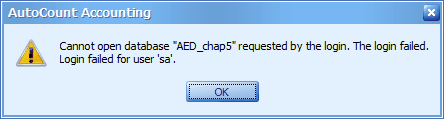
Possible Reason:
The database (AED_chap5) has been detached from SQL Server (OR is not attached to SQL Server)...
You may have removed and reinstalled MSSQL Server, and databases are not attached to SQL Server..... that's why AutoCount could not locate the database/account book in SQL Server.
Solution
Assuming you have only one account book .... OR if you have several account books and the same message appears for all account books., you will need to reset the configuration file, then attach the database files onto SQL Server....
(if only one of several account books has this problem, which means you can still login to other account books... then there is no need to reset configuration file, just login to another account book, attach the suspected database file onto SQL Server will do.)
Step 1: Reset Configuration File
Look into C:\Program Files\AutoCount\Accounting,
Double click on ResetAccountingConfiguration.exe
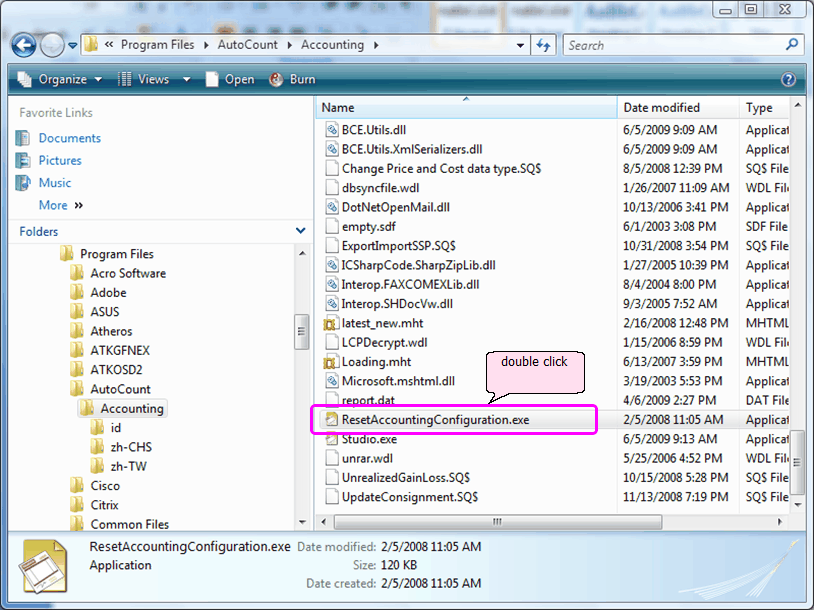
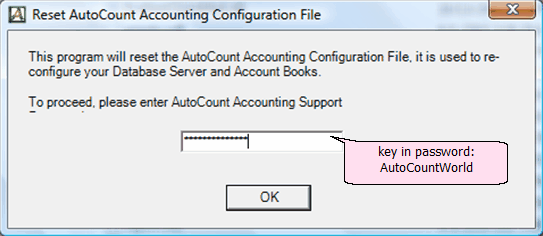
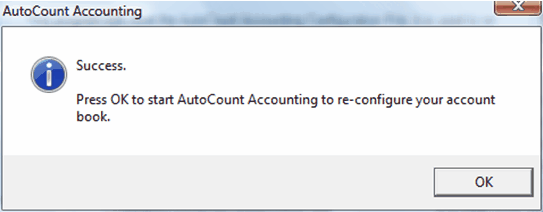
Step 2: First Time Start, create Account Book Control File, attach existing Account Book:
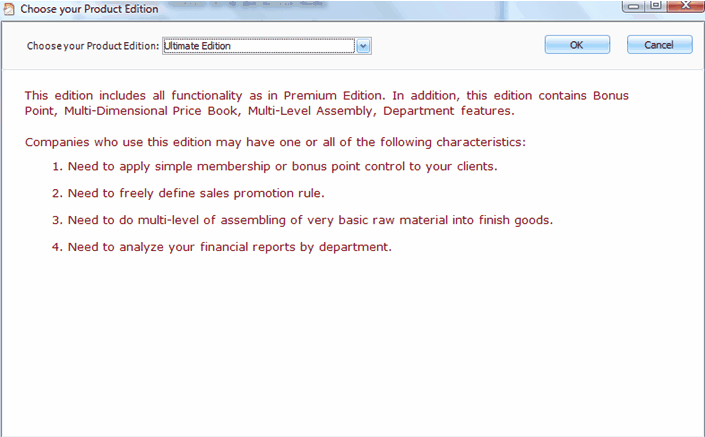
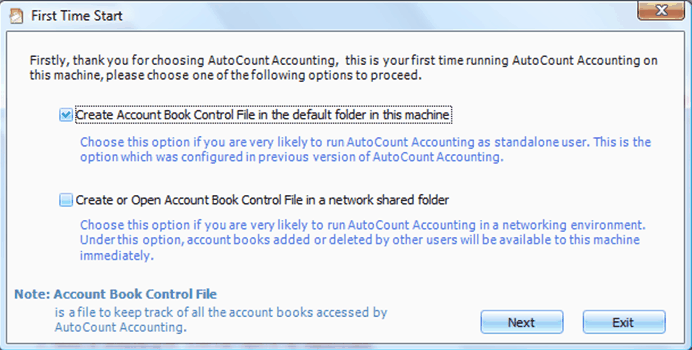
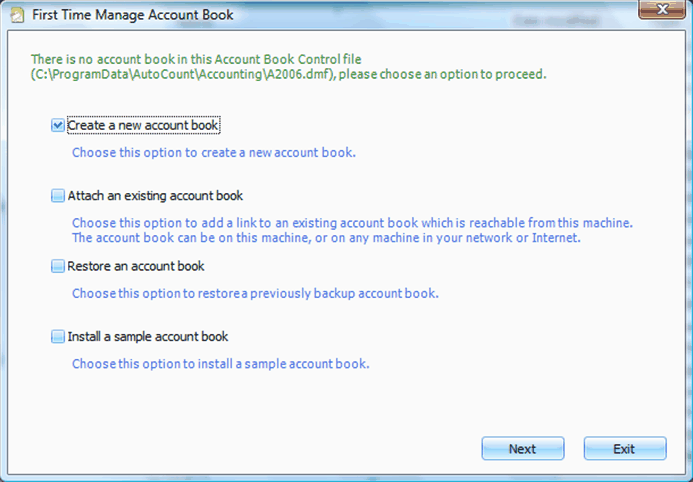
(You may check the checkbox of Create A New Account Book and proceed with creating a new account book so that you may login to AutoCount Accounting...then go to File > Manage Account Book to perform Attach Account Book.....)
Preferably... check the checkbox of Attach An Existing Account Book.
Step 2a: Attach Database File
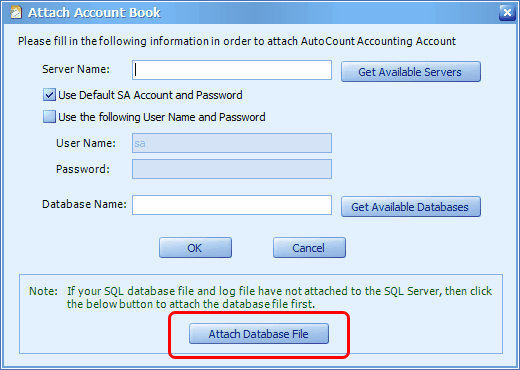
Attach Database File is to create a link from physical file location to SQL Server.
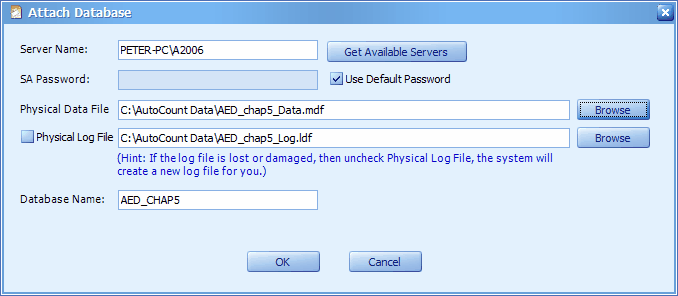
Click on Get Available Servers to select the SQL Server and instance,
Click on Browse to select the database file to be attached to SQL Server...
then click on OK...
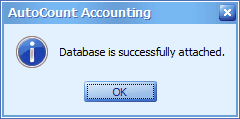
click on OK...
repeat the steps of Attach Database File for other databases if necessary.
You should be able to login now.
_____________________________________________________________
Send feedback about this topic to AutoCount. peter@autocountSoft.com
© 2013 Auto Count Sdn Bhd - Peter Tan. All rights reserved.