A/R Refund Entry happens when payment is made to knock off unapplied amount of Receive Payment and/or unapplied amount of Credit Note.
To Create New A/R Refund Entry
Go to A/R > A/R Refund Entry Click on Create A New A/R Refund

Header section
Debtor: key in the first number/alphabet, OR click on the drop down arrow button, OR click on Search button to assign/select a debtor number.
Description: this is called document description...will remember from most recently keyed in description.
Payment Voucher No: <<new>> means to follow auto-running numbering (maintained at Document Numbering Format Maintenance), and the next possible number is displayed at the top bar of the window. You may click on it to key in any number you like.
Date: system/computer date is automatically captured, you may click to change.
Detail section
Payment Method: select a payment method. Click on '+' sign to add a new row for multiple payment method.
Cheque No.: key in cheque number if any.
Payment Amount: key in the payment amount by this payment method.
Bank Charge: key in bank charge value if any.
Payment By: key in the mode of payment.
Is RCHQ: this used when a cheque payment made earlier is returned/bounced (use Edit mode).
RCHQ Date: define the date when the cheque is returned/bounced.
Amount: indicates the total payment amount of this entry.
Unapplied Amount: to show the payment amount that has yet to knock off. If there is any payment been saved with unapplied amount, message will be prompted when adding new Refund Entry, offering to open and use the previous unapplied amount.
Knock Off Payment/Credit Note section
Type: indicates the type of transaction; e.g. RP means receipt payment
Date: indicates date of document
No.: indicates document number
Unapplied Amount: indicates the original amount of the document before any knock off/refund
Outstanding: indicates the amount of the document that yet to Refund,
Refund: the knock off amount. Click on this column header to automatically fill in the knock off amount.
After save, proceed with new refund: when this is checked, a fresh screen will be ready for new entries upon Save; if unchecked will exit the transaction screen upon Save.
(You may go to Edit menu to copy/paste the whole document or highlighted details to/from clipboard; you may also save the entries to K.I.V. folder.)
(You may go to Copy Refund menu to Copy From/To other/new Refund.)
(You may go to View > View Posting Details to view the details of posting (double entries) that going to take place.)
(also refer to Common Function in Transaction Screen)
Click on Preview (or Save & Preview)
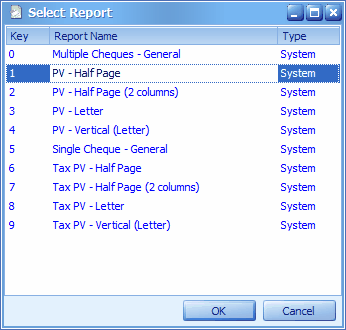
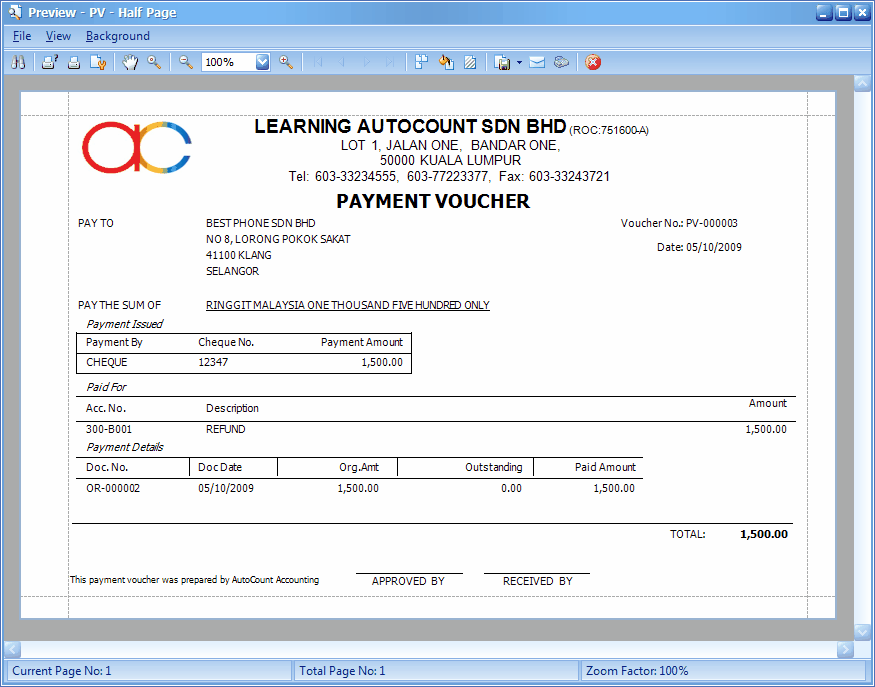
Print A/R Refund Listing

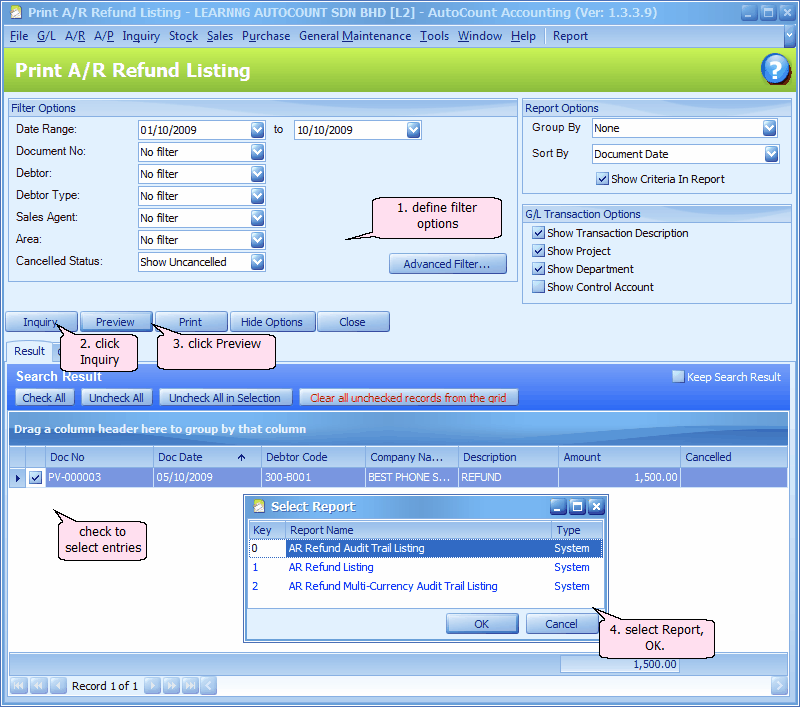
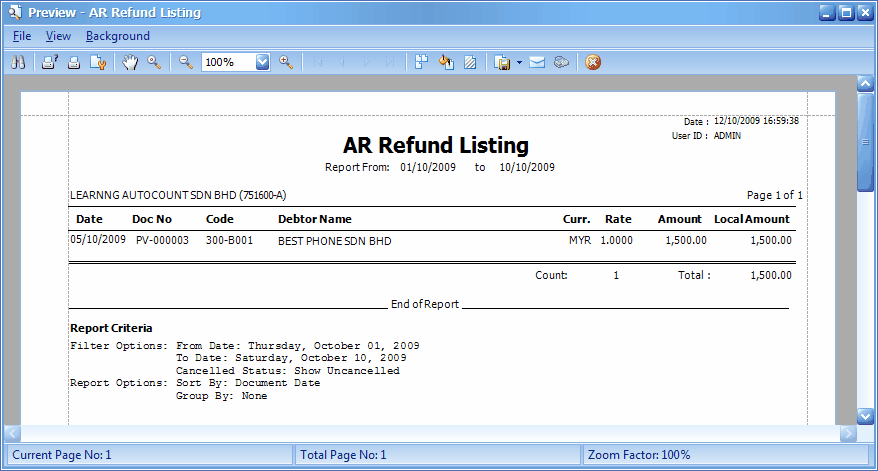
_____________________________________________________________
Send feedback about this topic to AutoCount. peter@autocountSoft.com
© 2013 Auto Count Sdn Bhd - Peter Tan. All rights reserved.