This is to record the deposit paid by debtor / customers.
The deposit can after that be used to settle the debt (used as one of the payment method at A/R Receive Payment).
Unused deposit can be Forfeited or Refunded (not the same as A/R Refund Entry).
To do A/R Deposit Entry, you need to maintain special account of Deposit. (G/L > Account Maintenance)
To Create New Deposit Entry
Go to A/R > A/R Deposit Entry Click on Create A New A/R Deposit
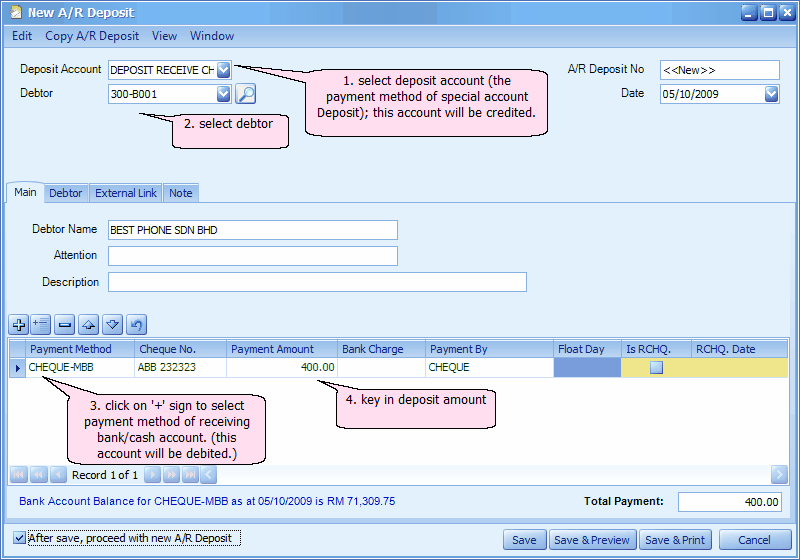
Deposit Account: assign a deposit special account (the payment method); this account will be credited.
Debtor: key in the first number/alphabet, OR click on the drop down arrow button, OR click on Search button to assign/select a debtor number.
A/R Deposit No: <<new>> means to follow auto-running numbering (maintained at Document Numbering Format Maintenance), and the next possible number is displayed at the top bar of the window. You may click on it to key in any number you like.
Date: system/computer date is automatically captured, you may click to change.
Debtor Name: will be displayed according to selected Debtor account
Attention: name of the person to addressed
Description: this is called document description...will remember from most recently keyed in description.
Payment Method: select a payment method. Click on '+' sign to add a new row for multiple payment method. This account will be debited.
Cheque No.: key in cheque number if any.
Payment Amount: key in the payment amount by this payment method.
Bank Charge: key in bank charge value if any.
Payment By: key in the mode of payment.
Float Day: number of days the cheque took to be cleared.
Is RCHQ: this used when a cheque payment made earlier is returned/bounced (use Edit mode).
RCHQ Date: define the date when the cheque is returned/bounced.
After save, proceed with new A/R Deposit: when this is checked, a fresh screen will be ready for new entries upon Save; if unchecked will exit the transaction screen upon Save.
(You may go to Edit menu to copy/paste the whole document or highlighted details to/from clipboard; you may also save the entries to K.I.V. folder.)
(You may go to Copy A/R Deposit menu to Copy From/To other/new A/R Deposit.)
(You may go to View > View Posting Details to view the details of posting (double entries) that going to take place.)
(also refer to Common Function in Transaction Screen)
Click on Preview (or Save & Preview)
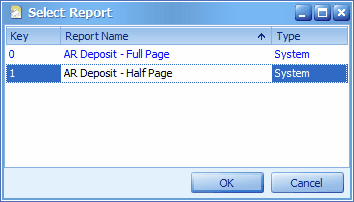
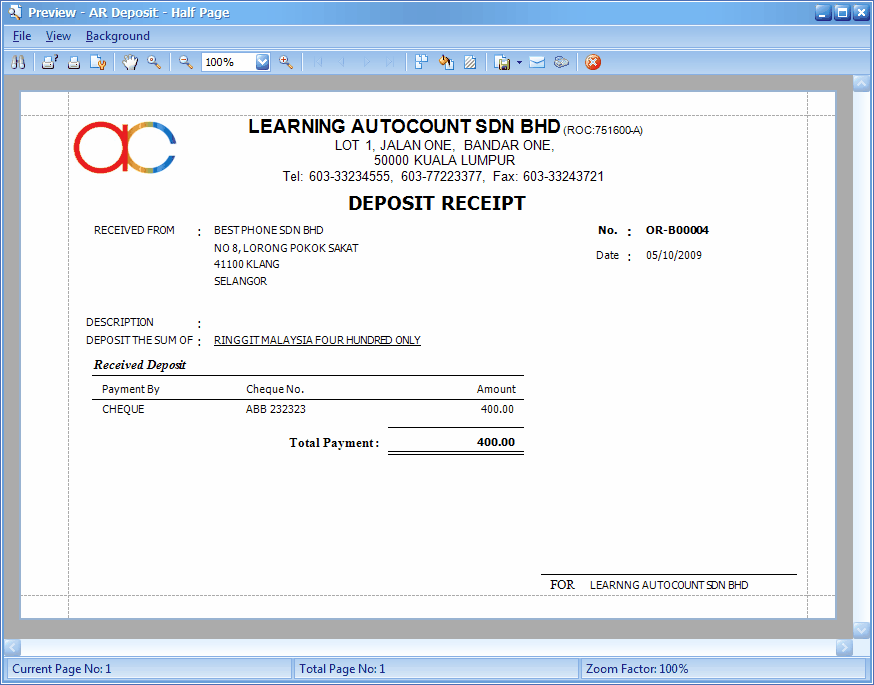
Use of A/R Deposit in A/R Receive Payment
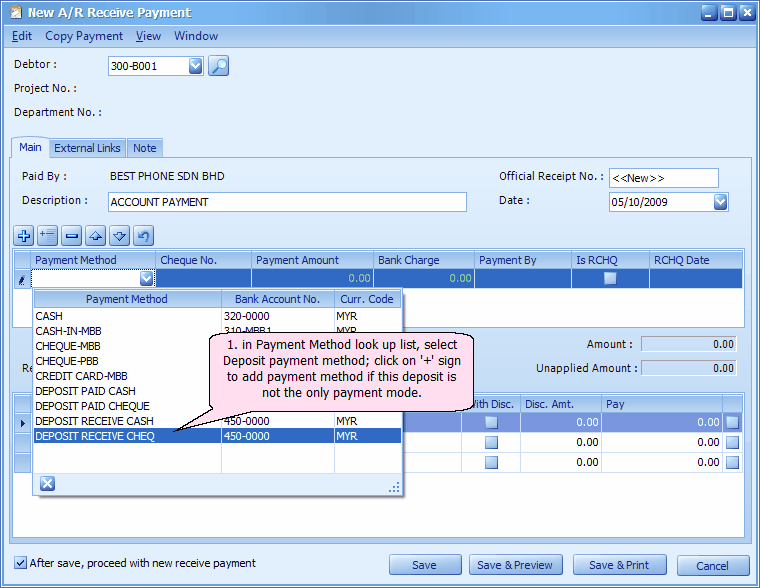
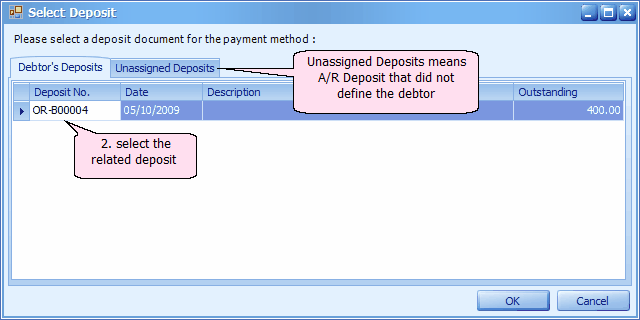
Forfeit or Refund of A/R Deposit
Go to A/R > A/R Deposit Entry,
Highlight the deposit and click on View
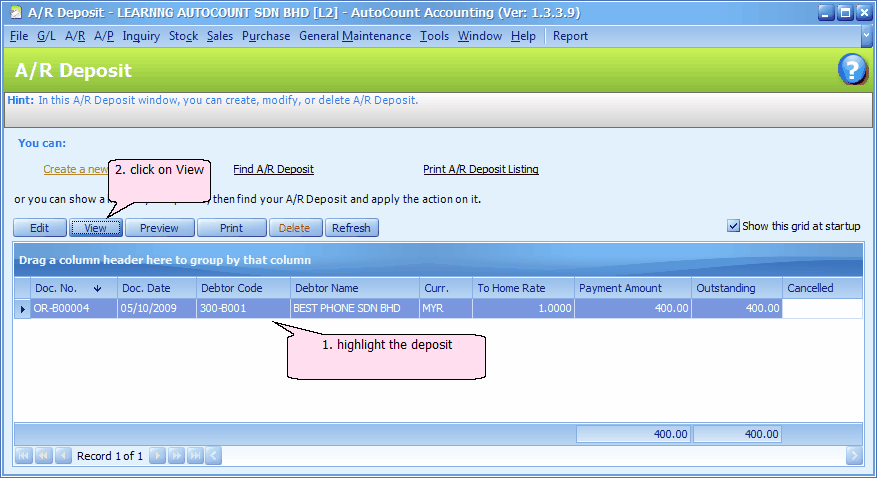
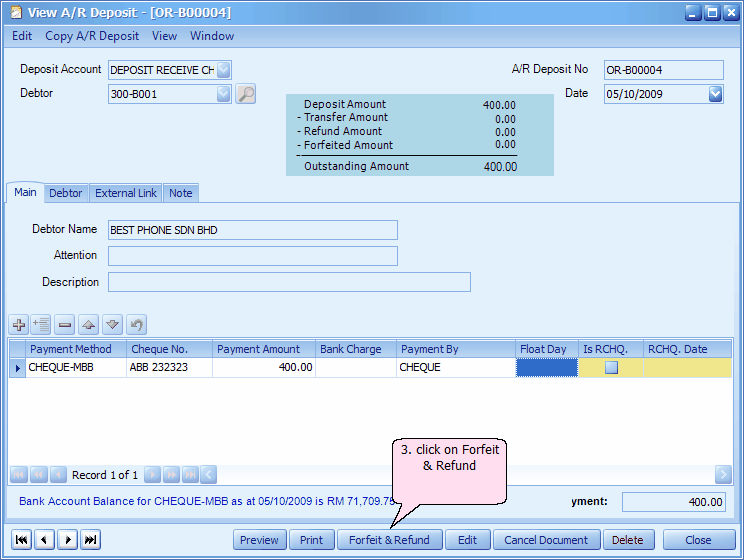
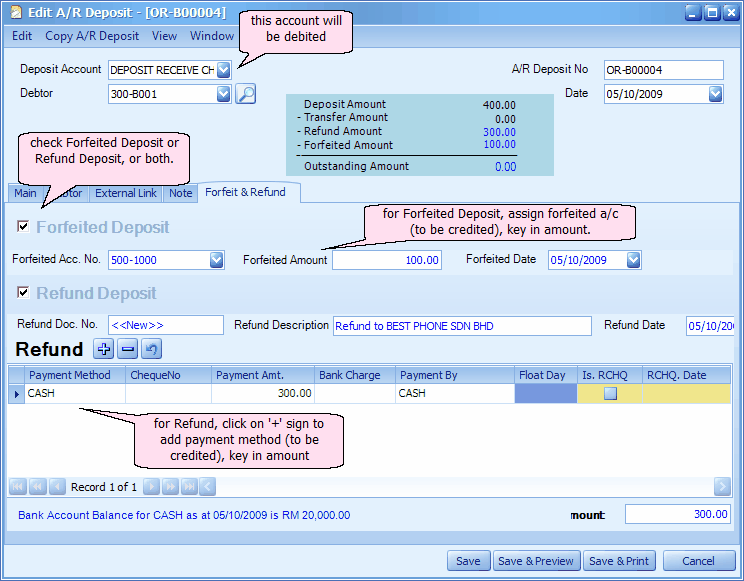
Print A/R Deposit Listing
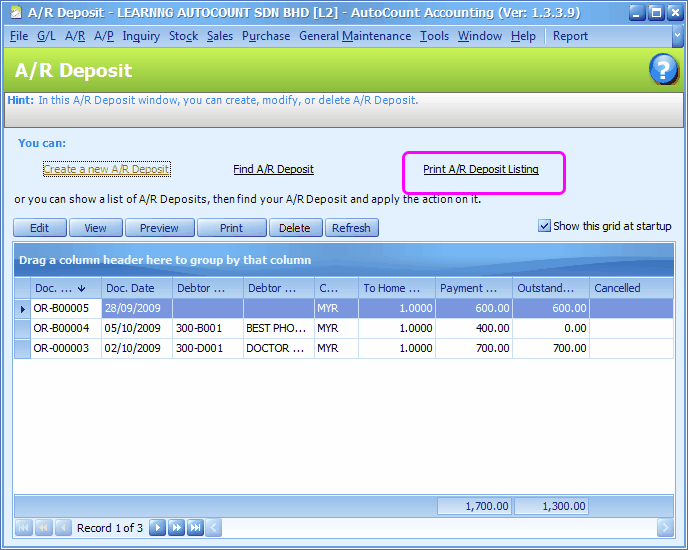
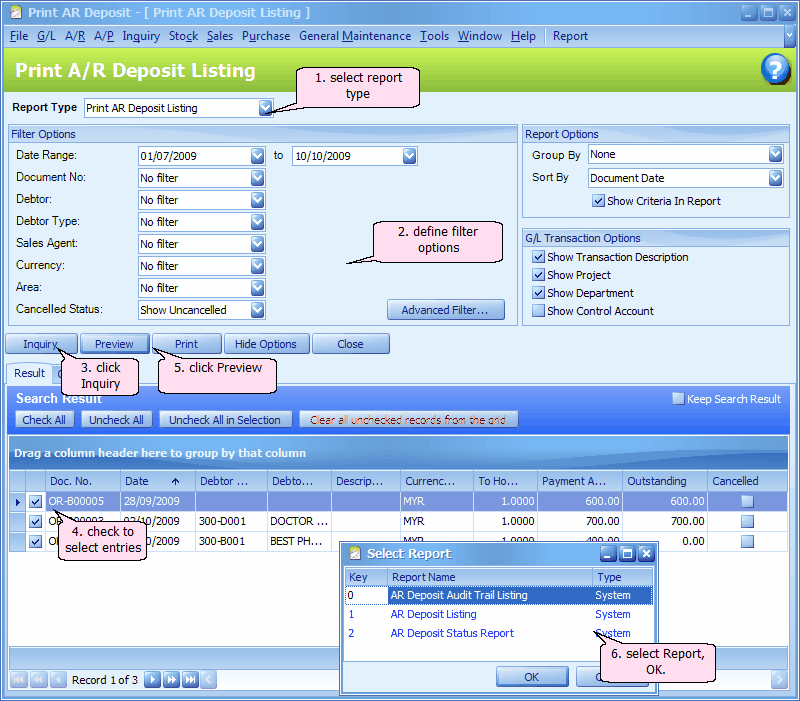
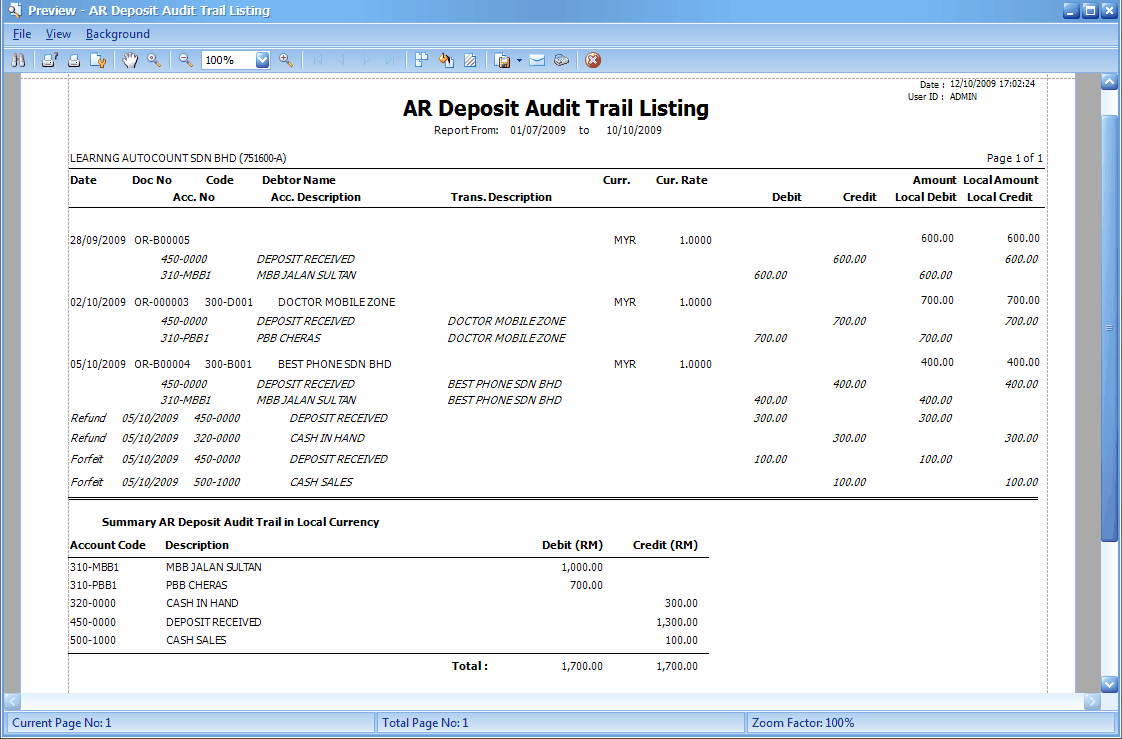
_____________________________________________________________
Send feedback about this topic to AutoCount. peter@autocountSoft.com
© 2013 Auto Count Sdn Bhd - Peter Tan. All rights reserved.